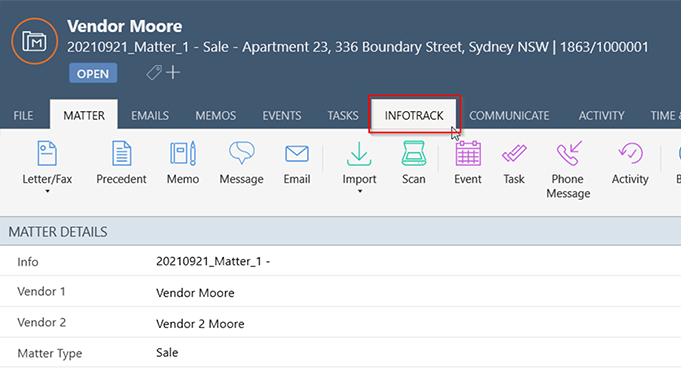To perform a search from the Matters screen, navigate to the matters screen by clicking on the Matters button on the left Favourites Bar.
It is important to fill in all the fields in the Details tab as well as the main Correspondent in the Client & Correspondent tab as all this information will automatically be pulled out from the matter and transferred to the InfoTrack website, so you won’t need to retype this information when doing a search. This will save you a lot of time.
The screen shots below illustrate both a Property Sale and Property Purchase selected from the Class dropdown menu and the Details tab for these Classes. You will notice how the fields in the Details Tab have changed depending on which Class of law has been chosen.
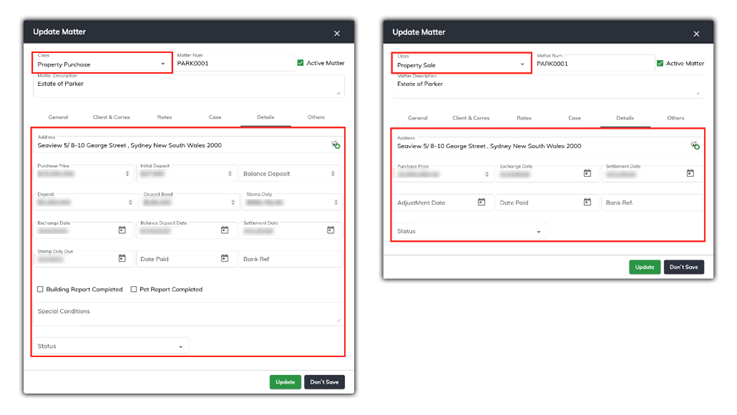
Once the applicable data fields are completed in SILQ, click on the InfoTrack button in the Extras section of the top toolbar, then click on InfoTrack Search. Your web browser will open a new tab and you will be automatically logged into the InfoTrack website where you can perform your search.
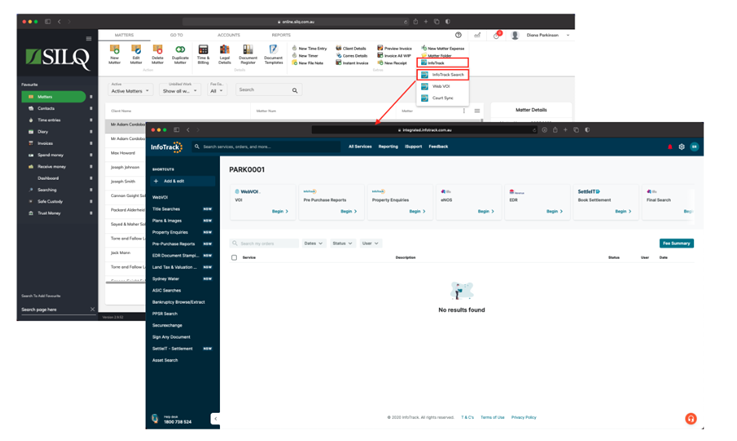
Once you have completed the search request in InfoTrack, return back to SILQ and click on the Legal Details button in the top toolbar, which will take you to the Legal Details window for the matter, then click on the Searching tab which will contain the completed InfoTrack searches.
If there is a PDF document available, the Open File button will be enabled on the Top Toolbar. If the Open File button is enabled, to view the document, click on a document to highlight it, and then in the Top Toolbar, click on the Open File button, and your document will open to be viewed or printed.
In the Top Toolbar, you will also see a View Online button. Some documents have the ability to be viewed online on the InfoTrack website. Clicking on that button, will launch the InfoTrack website and it will reopen the document in your web browser on the InfoTrack site and you will be able to continue to make further searches in relation to that matter.
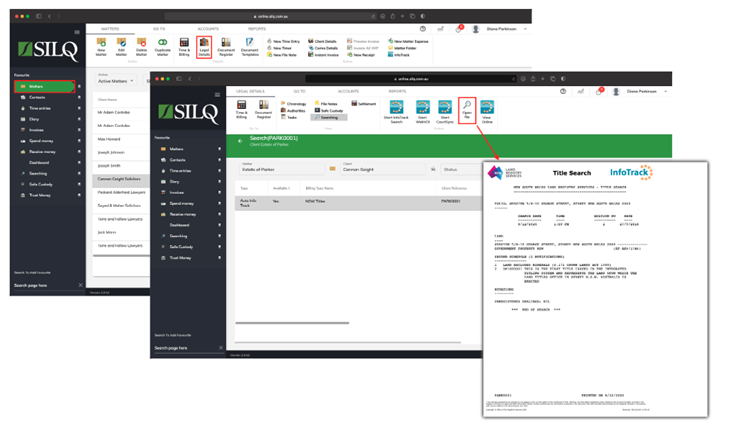
The costs searches performed are automatically placed against matter. To view, open the Time and Billing Window in the Work in Progress tab where the search entries are ready for invoicing.
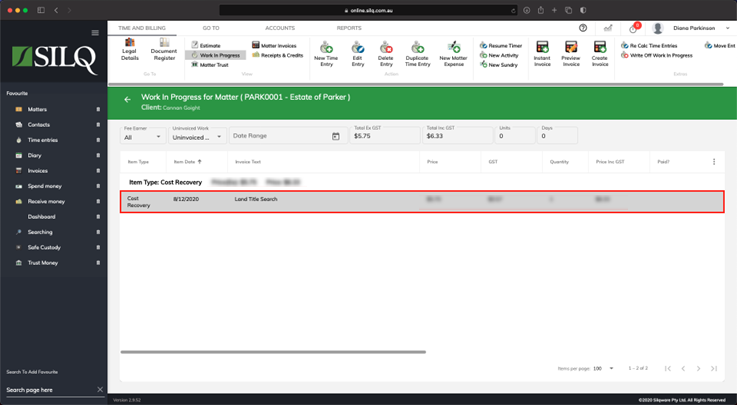
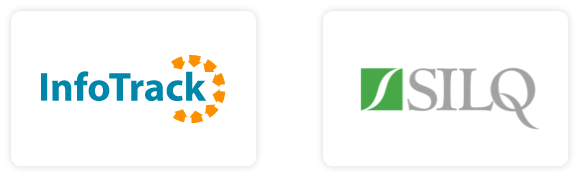
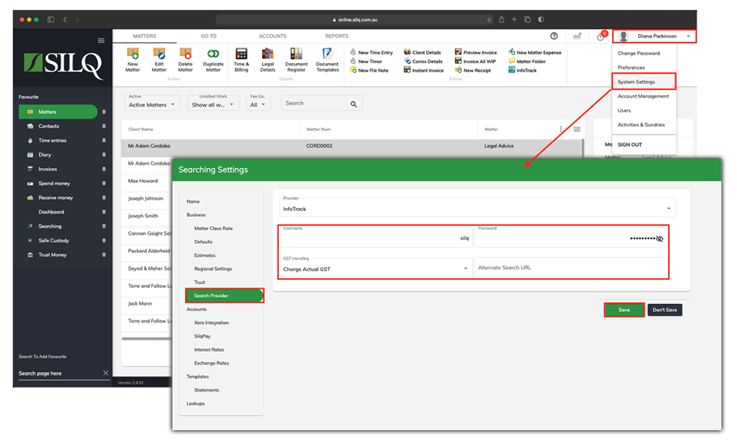

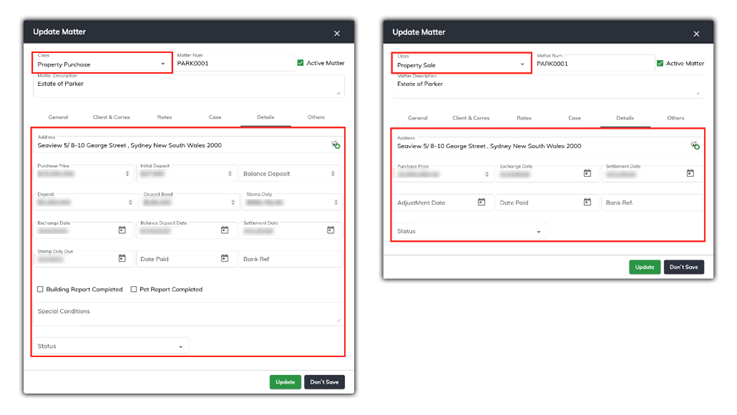
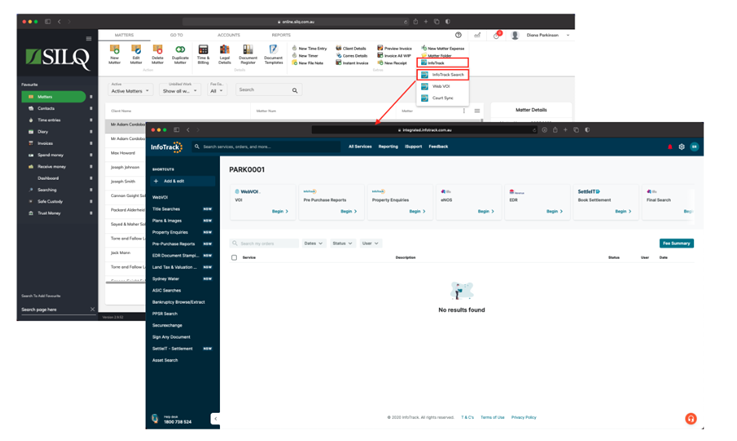
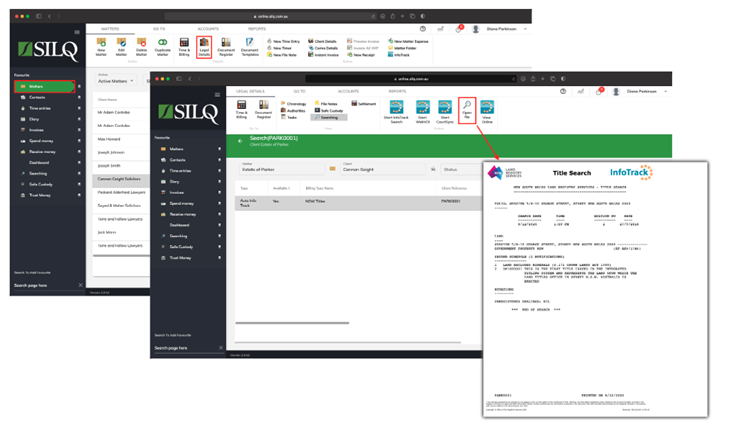
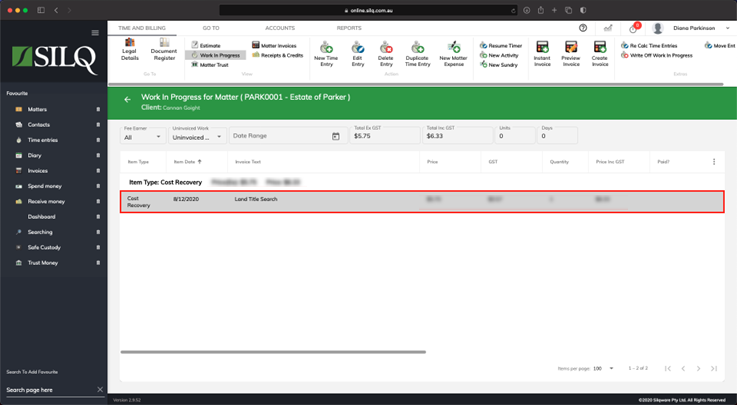
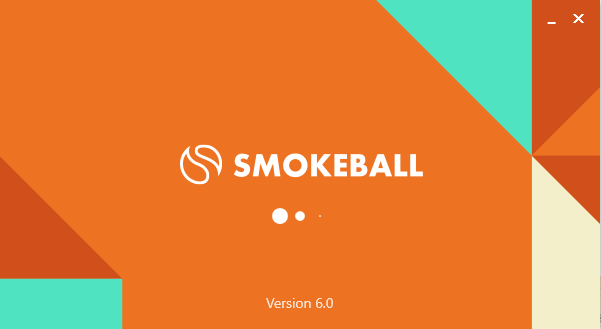 2. Go to the Smokeball Settings
File → Smokeball Settings
2. Go to the Smokeball Settings
File → Smokeball Settings
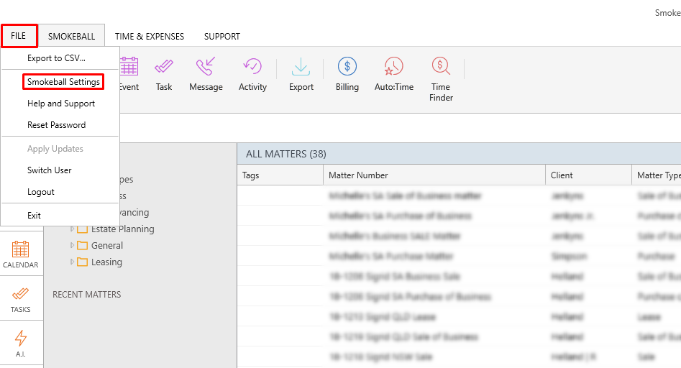 3. Select InfoTrack as your search Provider
Integrated Searching → Select InfoTrack → Click Authorise
3. Select InfoTrack as your search Provider
Integrated Searching → Select InfoTrack → Click Authorise
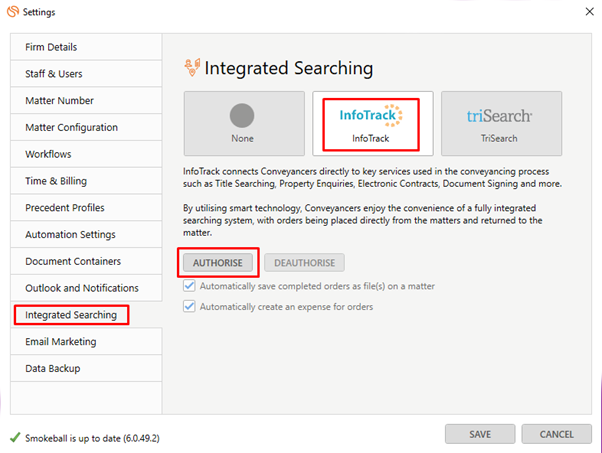
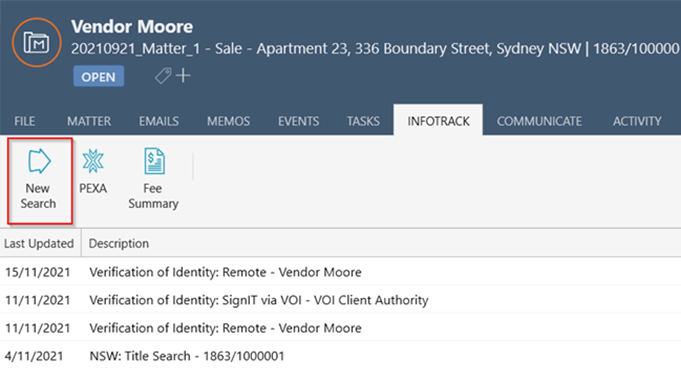 In the tab, it will show the history of orders for that matter, to start searching with InfoTrack just click on the ‘New Searches’ Button which will direct you to the InfoTrack website.
In the tab, it will show the history of orders for that matter, to start searching with InfoTrack just click on the ‘New Searches’ Button which will direct you to the InfoTrack website.