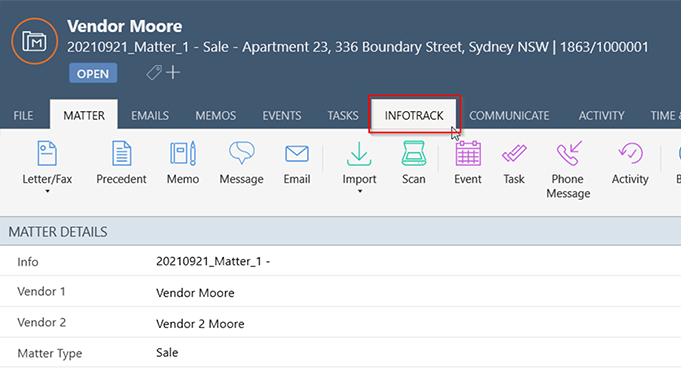Once the plugin has been installed and configured, open a matter and click on the plugins menu (“…”) and select InfoTrack.
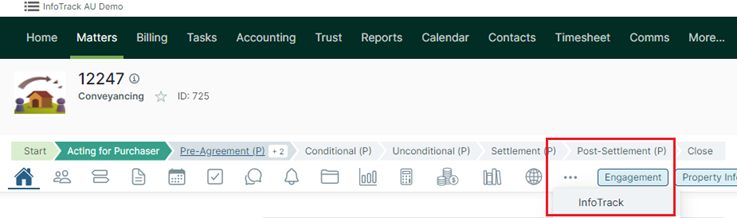
Here you will see a list of any completed searches for that matter and you will be able to order a new search.
Viewing Search Results Across All Matters
If you want to see all your InfoTrack search results go to Admin > Plugins > InfoTrack Order History.
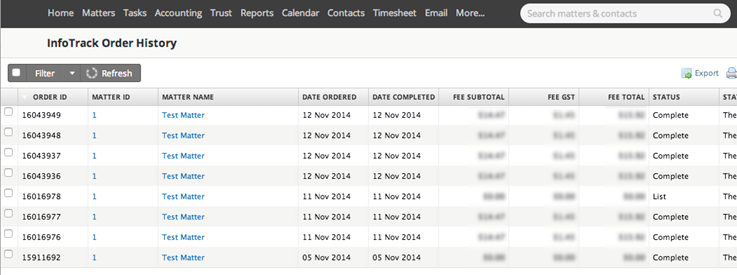 Understanding the GST
Understanding the GST
The way the GST in the InfoTrack plugin works is like any purchase, where your firm pays GST on your InfoTrack requests to InfoTrack.
You then have the option to charge GST to your client when invoicing that client. This should be applied to the GST Exclusive amount given to you from InfoTrack.
Billing InfoTrack Searches
To bill an InfoTrack search, you don’t need to do anything out of the ordinary. When you have ordered a new search and it’s appeared in Actionstep it will automatically be added as a disbursement to the Matter Billing screen of the associated matter waiting to be billed for.
Actionstep’s integration will create disbursement costs when a search is completed. If that search is credited by InfoTrack at a later point, the credit is not reflected in Actionstep, you would have to process this manually by either removing the unbilled disbursement or crediting or writing off the charged amount.
Handling InfoTrack Expenses
These too are dealt with exactly the same way you would any other supplier expense. Simply create a new supplier invoice for the expenses. See Creating a supplier/vendor invoice for more information on how to do this.
Troubleshooting – Credit Not Displaying in Actionstep
A credit processed via Infotrack may not appear in your searches in Actionstep. This is because a credit would normally be issued to a customer by creating a credit from the existing invoice, not by waiting for InfoTrack to issue a credit and process that through the billing system.
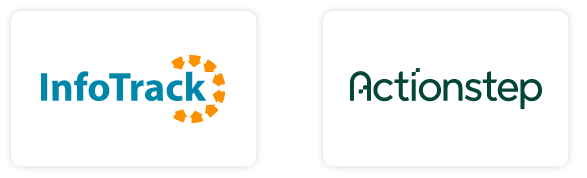

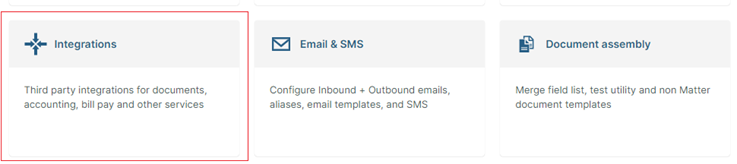
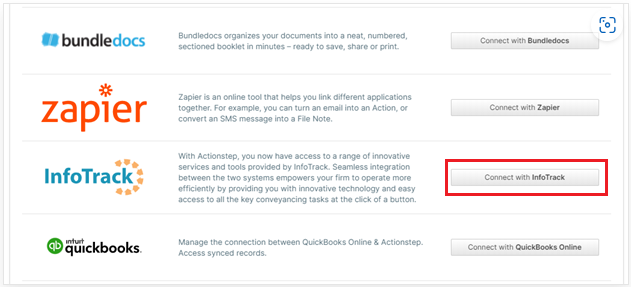
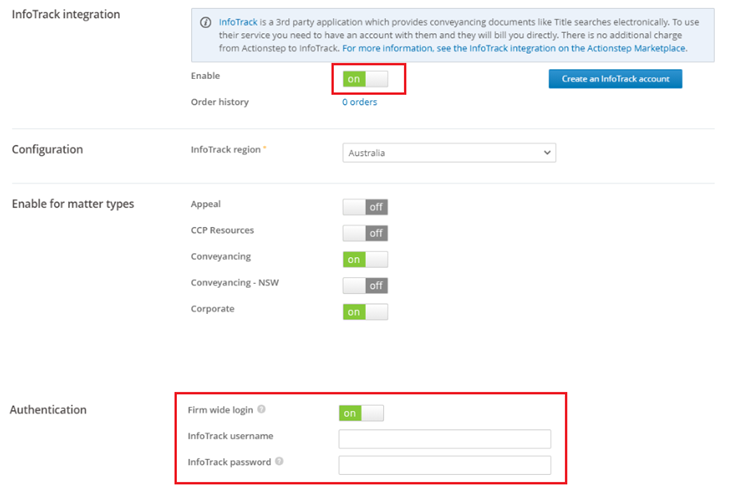
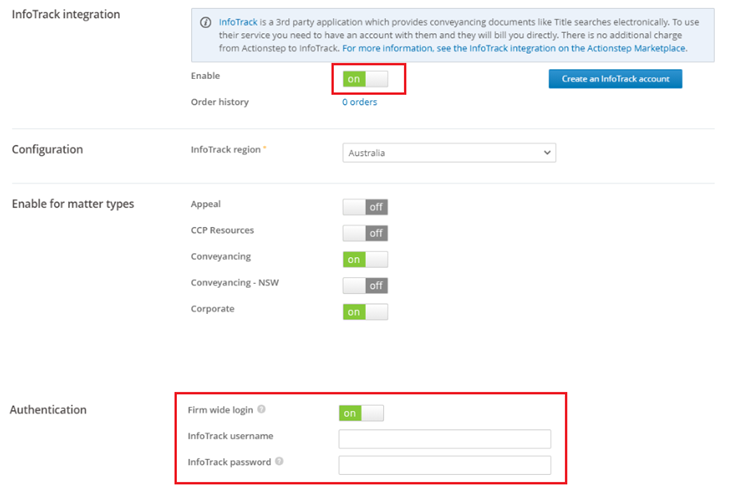
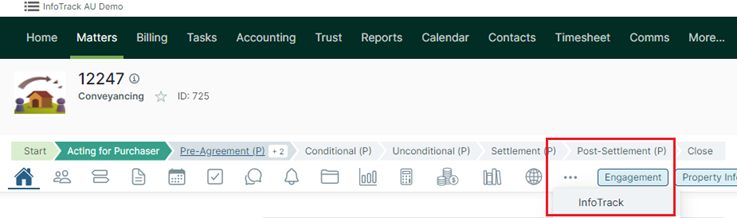
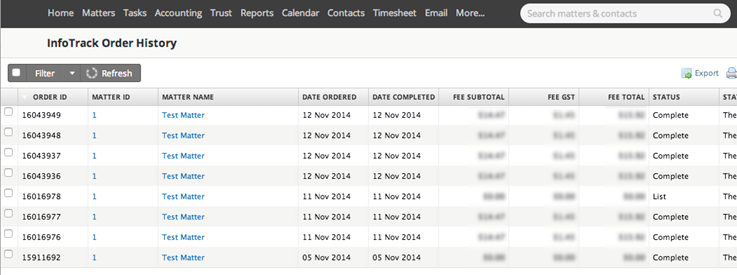
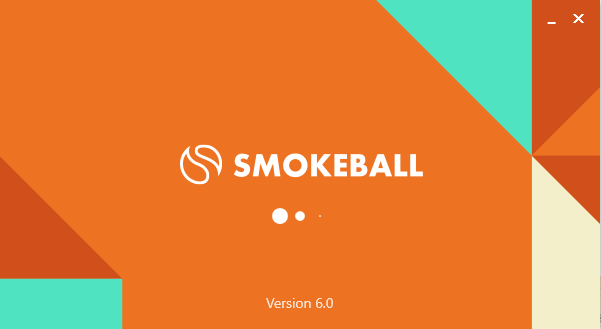 2. Go to the Smokeball Settings
File → Smokeball Settings
2. Go to the Smokeball Settings
File → Smokeball Settings
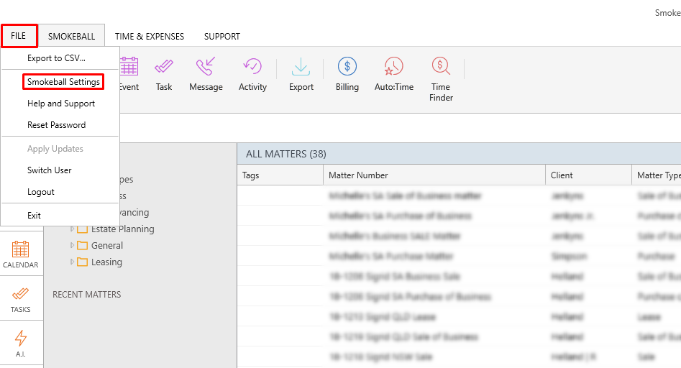 3. Select InfoTrack as your search Provider
Integrated Searching → Select InfoTrack → Click Authorise
3. Select InfoTrack as your search Provider
Integrated Searching → Select InfoTrack → Click Authorise
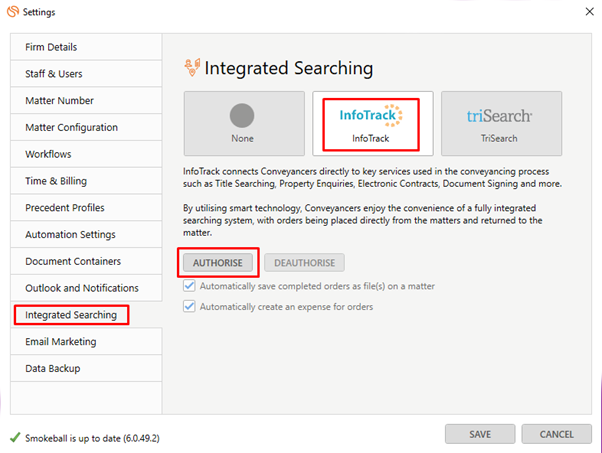
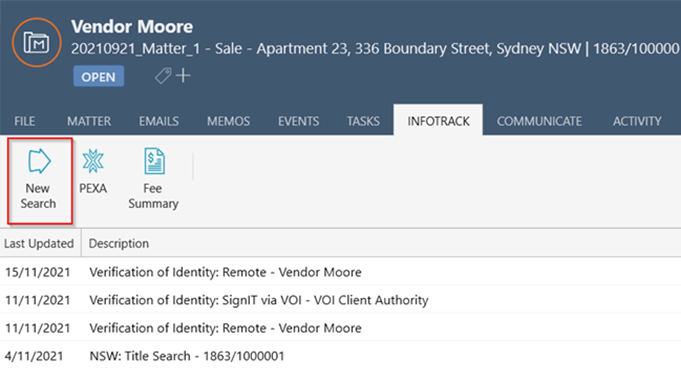 In the tab, it will show the history of orders for that matter, to start searching with InfoTrack just click on the ‘New Searches’ Button which will direct you to the InfoTrack website.
In the tab, it will show the history of orders for that matter, to start searching with InfoTrack just click on the ‘New Searches’ Button which will direct you to the InfoTrack website.