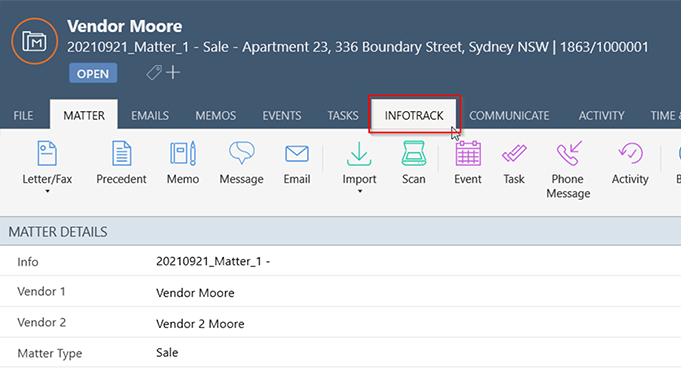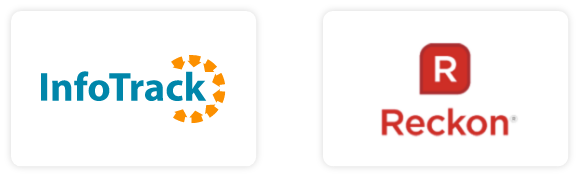
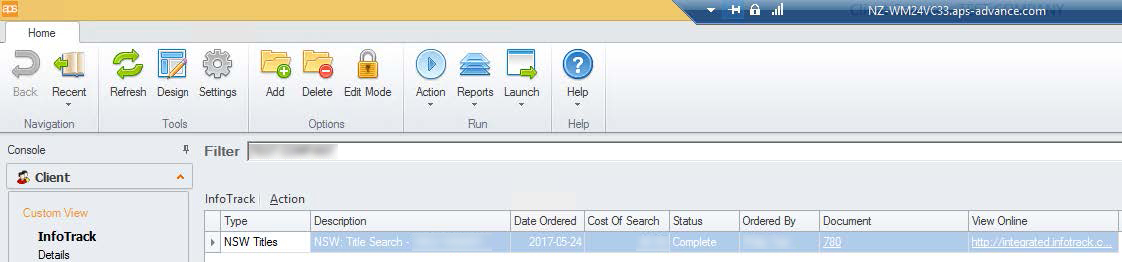
| Setting | Definition |
|---|---|
| InfoTrack Company Password | InfoTrack password |
| InfoTrack Company User Name | InfoTrack username |
| InfoTrack Disbursement ID | ID of the Disbursement created for InfoTrack charges |
| InfoTrack DMS Code | Integrated DMS: Advance for ADM VC for Virtual Cabinet IManage for IManage |
| User can use company credentials | True – allows users to create Searches without having their own InfoTrack user credentials False – each user must have their own InfoTrack username and password to be able to create searches |
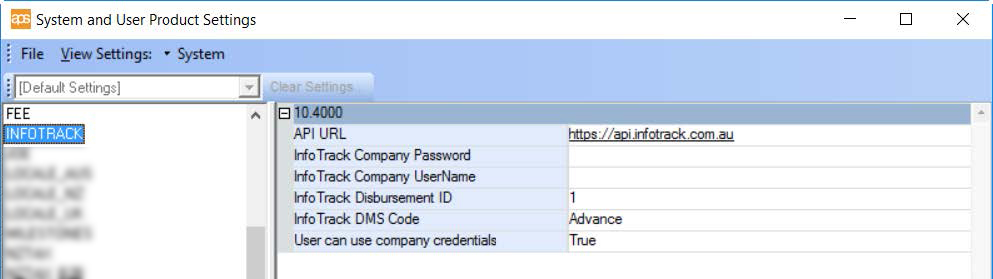
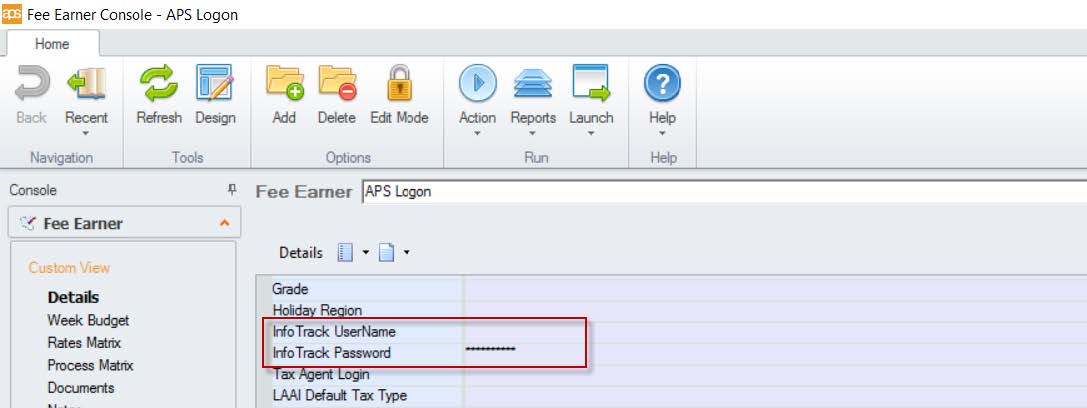
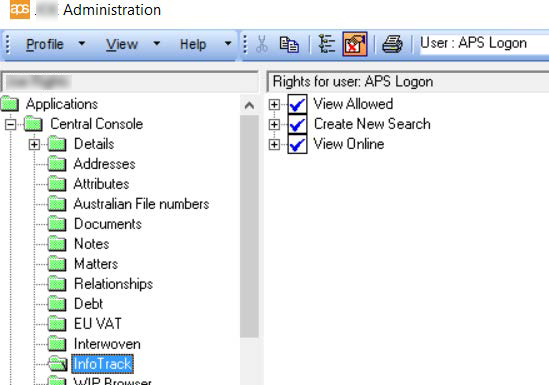
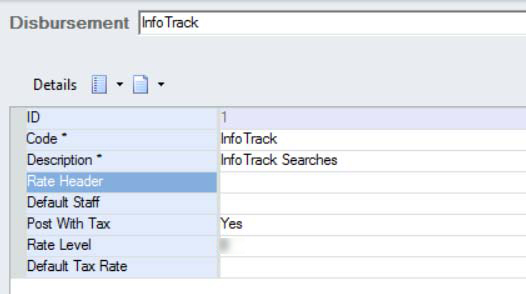
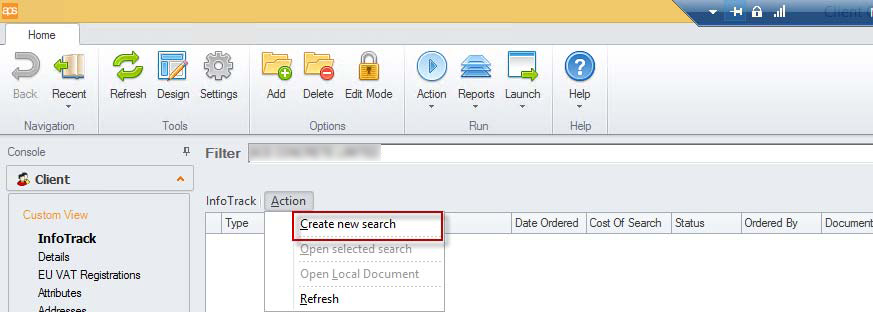
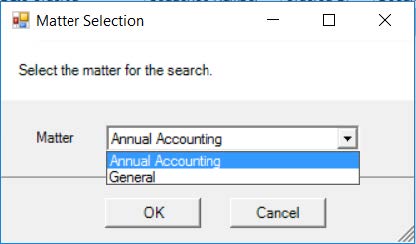
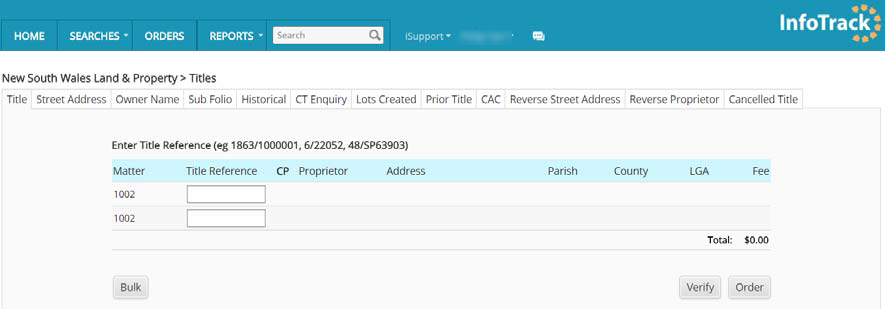
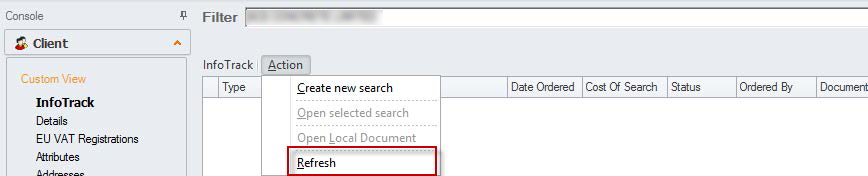

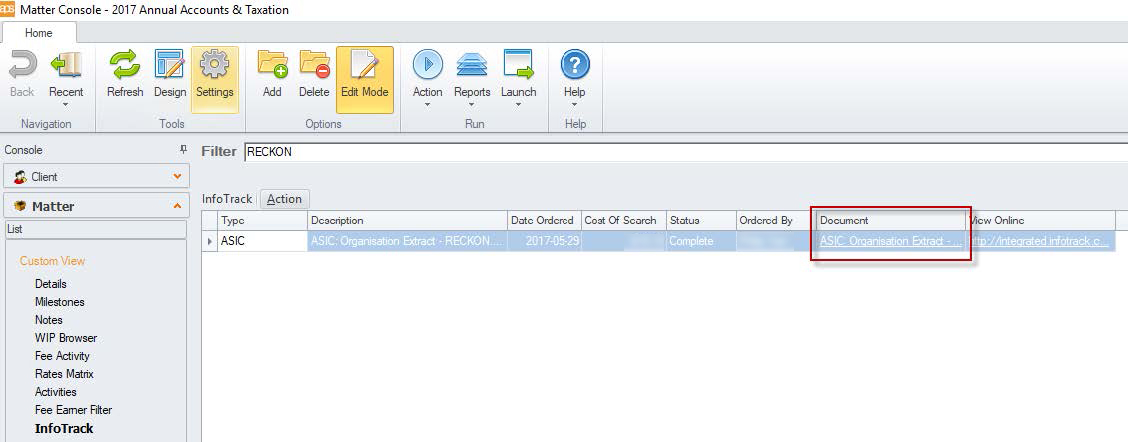
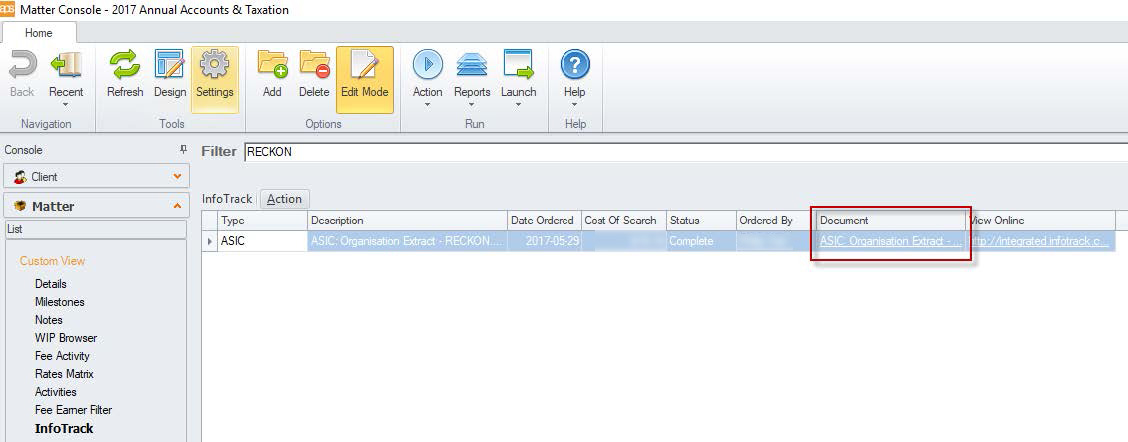
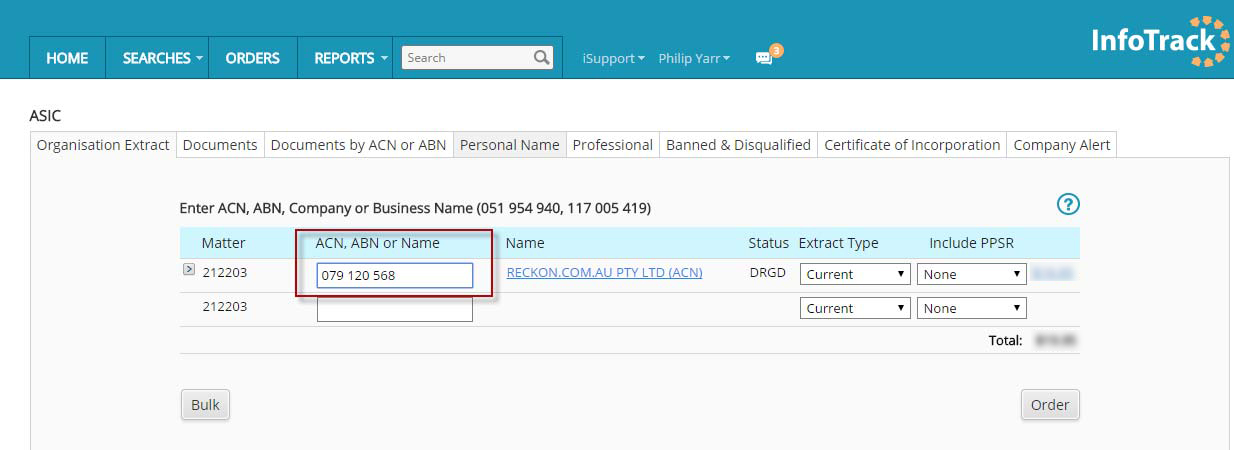
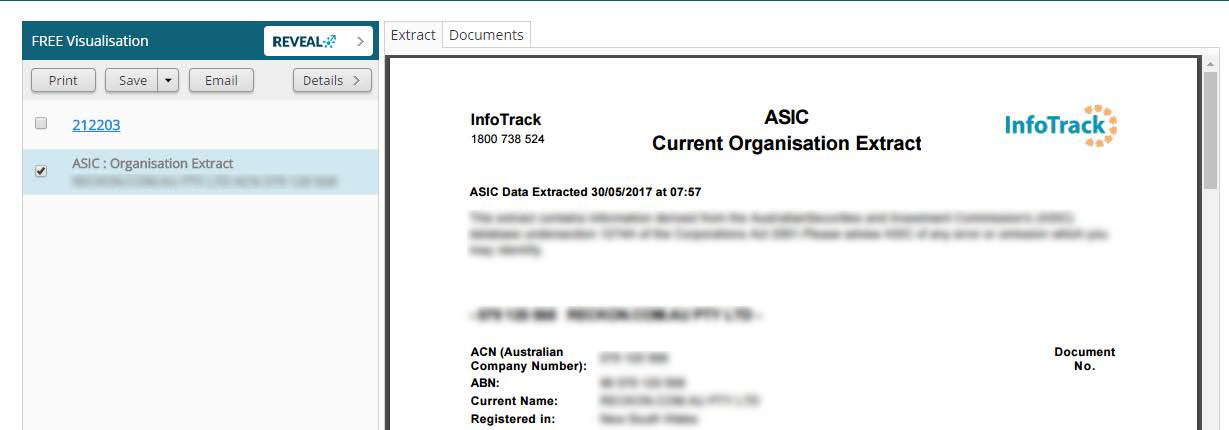


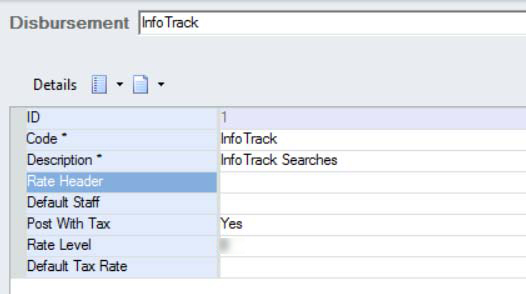
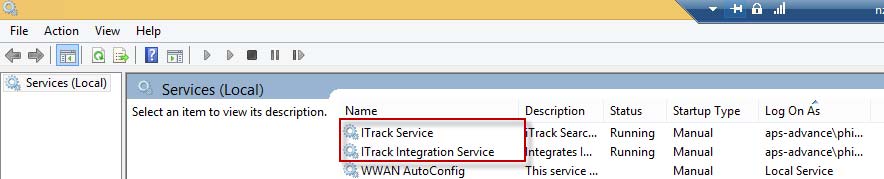
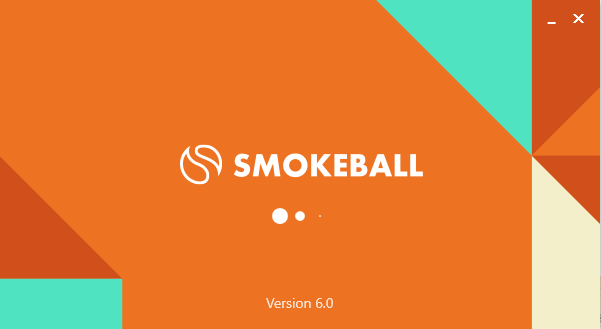 2. Go to the Smokeball Settings
File → Smokeball Settings
2. Go to the Smokeball Settings
File → Smokeball Settings
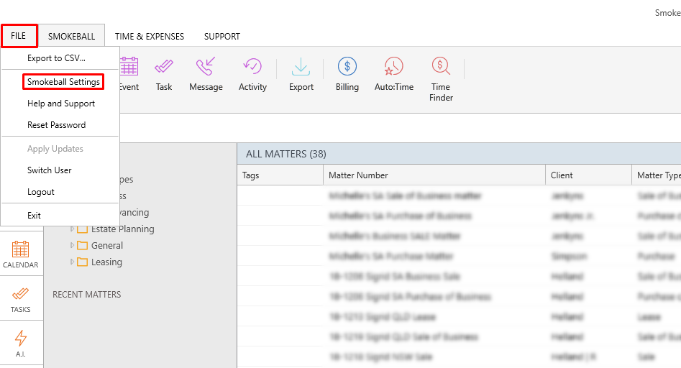 3. Select InfoTrack as your search Provider
Integrated Searching → Select InfoTrack → Click Authorise
3. Select InfoTrack as your search Provider
Integrated Searching → Select InfoTrack → Click Authorise
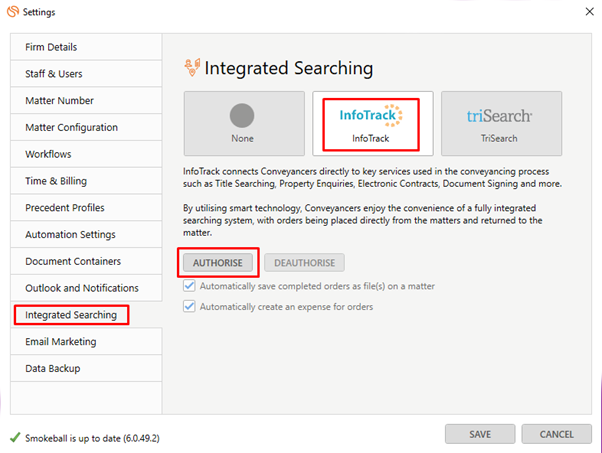
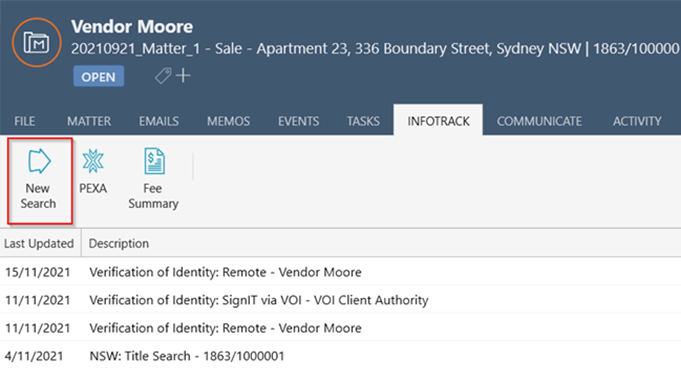 In the tab, it will show the history of orders for that matter, to start searching with InfoTrack just click on the ‘New Searches’ Button which will direct you to the InfoTrack website.
In the tab, it will show the history of orders for that matter, to start searching with InfoTrack just click on the ‘New Searches’ Button which will direct you to the InfoTrack website.