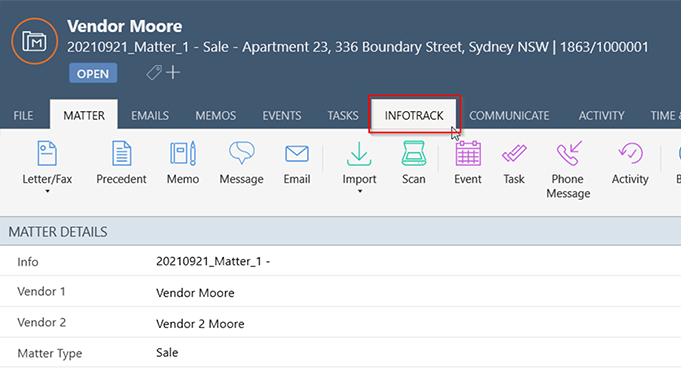Step 1: Log in to InfoTrack and select the settings menu.

Step 2: Select the Integrations tab, select Default Client Settings at the top and then toggle on Enable Clio Integration.
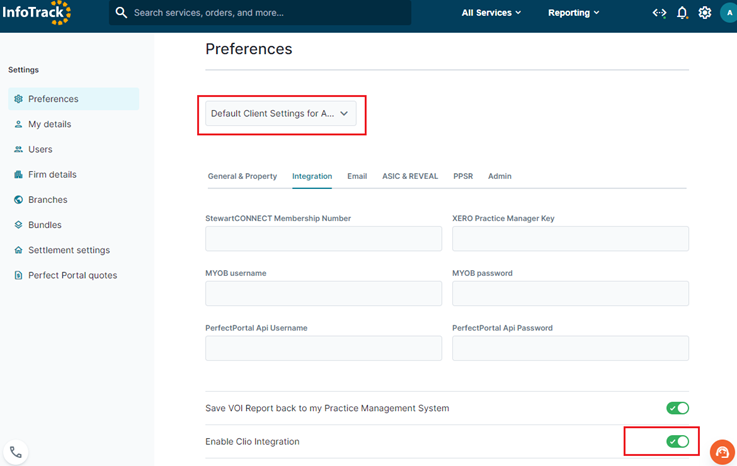
Step 3. Return to the home page. Click the Clio connect icon <…> and then click the Connect button. This will redirect you to the Clio Website where you will be asked to give permission to InfoTrack to access your Clio system.
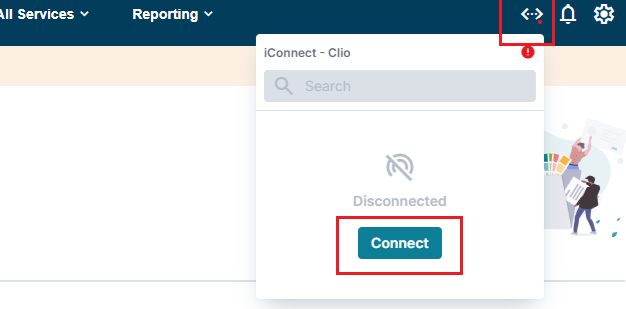
Step 4. Click the green Allow Access button.
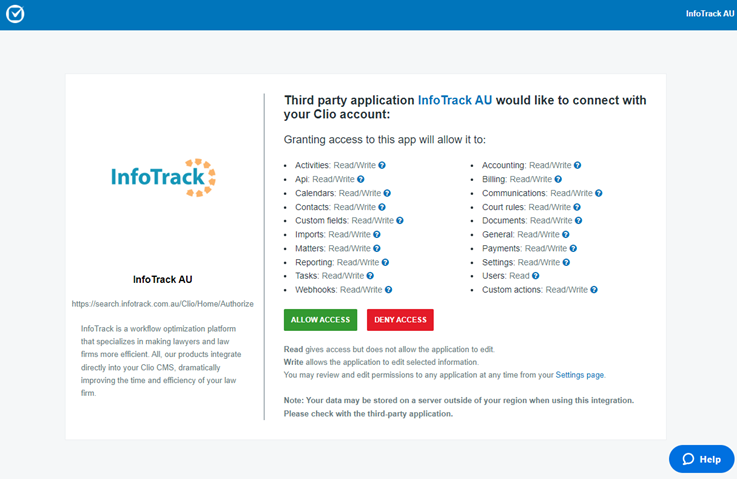
Now you are ready to begin using InfoTrack integrated with Clio.
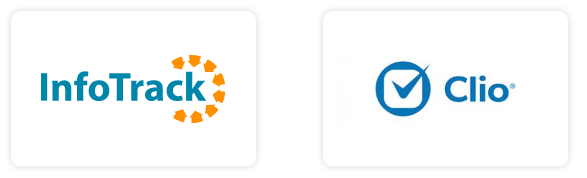

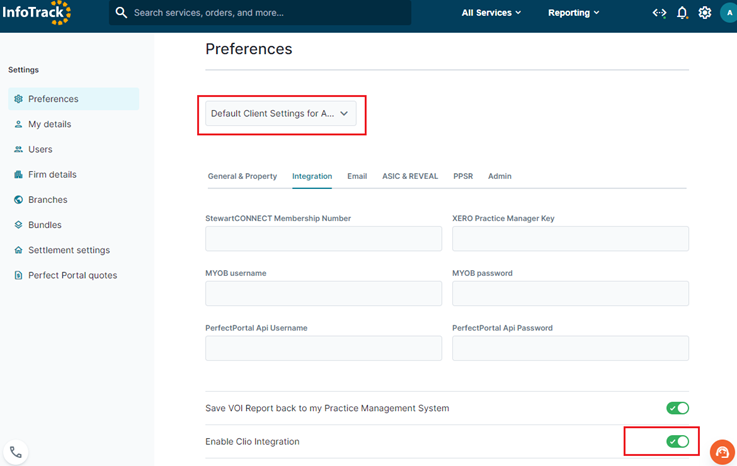
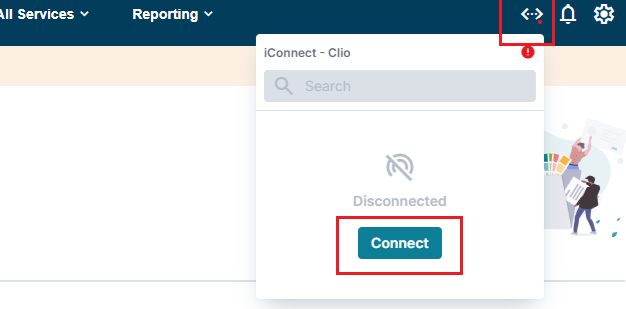
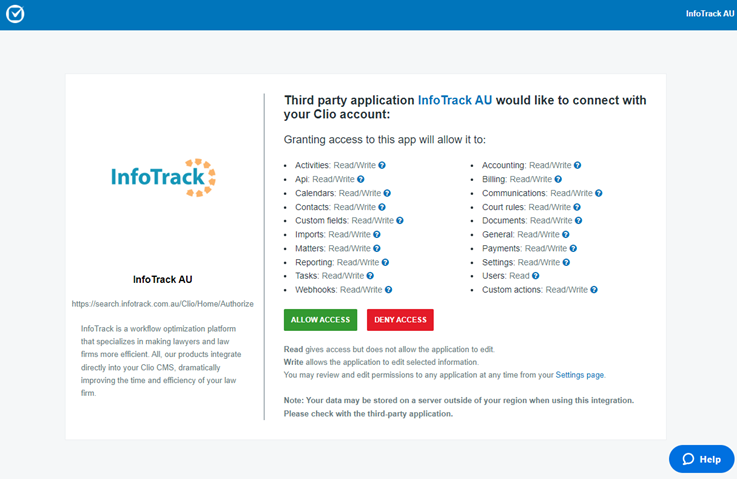
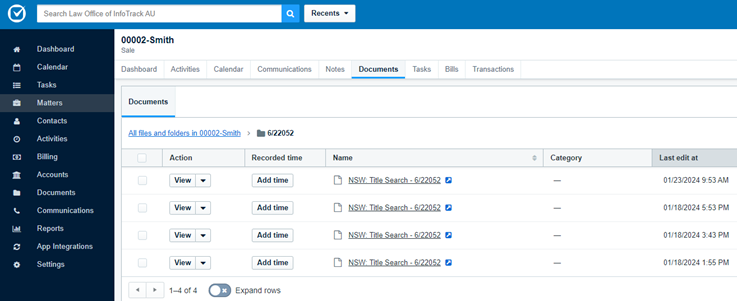

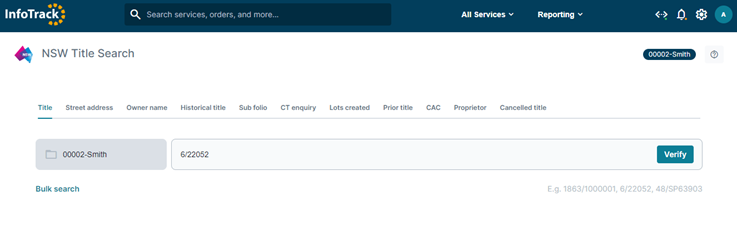
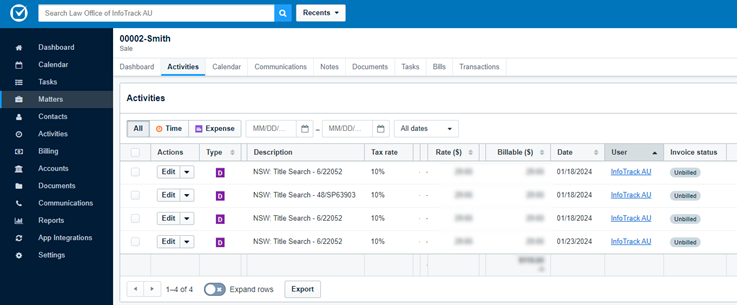
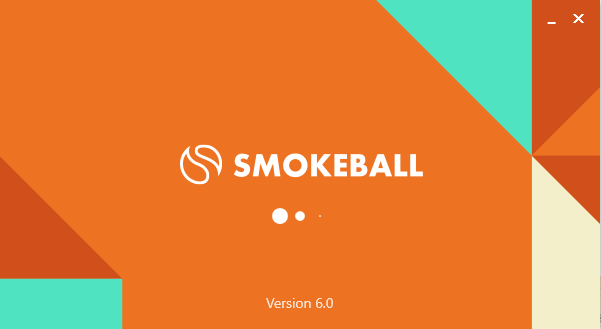 2. Go to the Smokeball Settings
File → Smokeball Settings
2. Go to the Smokeball Settings
File → Smokeball Settings
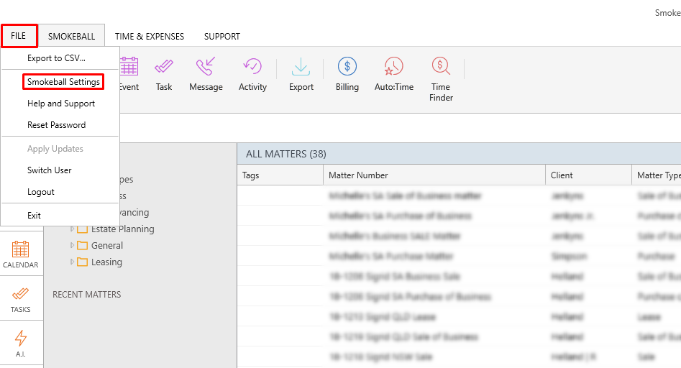 3. Select InfoTrack as your search Provider
Integrated Searching → Select InfoTrack → Click Authorise
3. Select InfoTrack as your search Provider
Integrated Searching → Select InfoTrack → Click Authorise
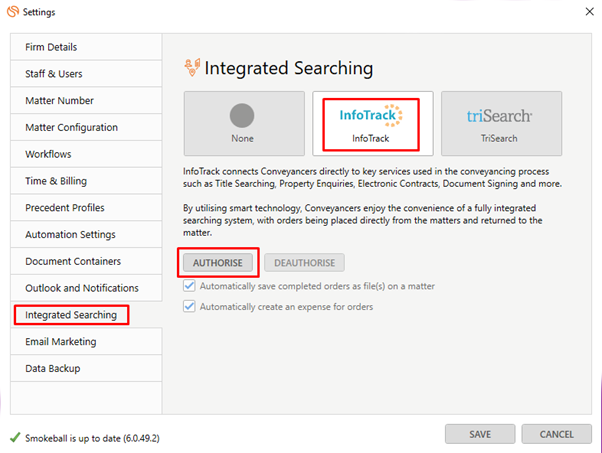
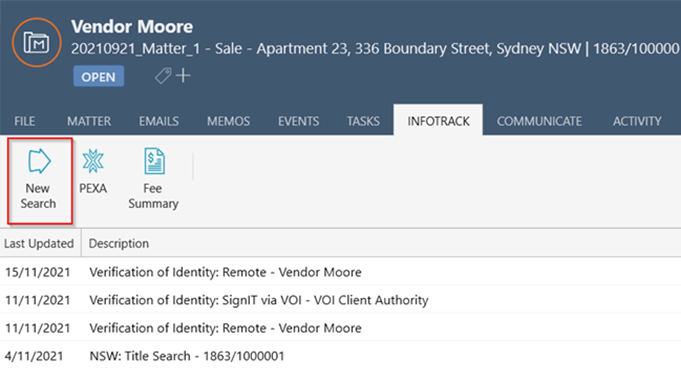 In the tab, it will show the history of orders for that matter, to start searching with InfoTrack just click on the ‘New Searches’ Button which will direct you to the InfoTrack website.
In the tab, it will show the history of orders for that matter, to start searching with InfoTrack just click on the ‘New Searches’ Button which will direct you to the InfoTrack website.