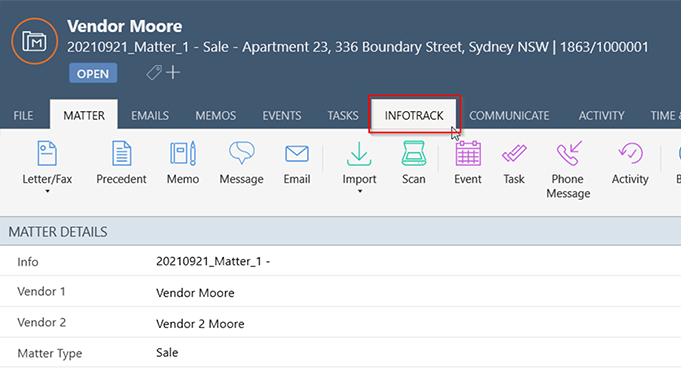This guide is intended for your Salesforce System Administrator, it covers the setup of a
Named Credential before your Users can setup their personal connection and start using
InfoTrack
Step 1
Login to Salesforce
1. Head to Setup (gear icon top right)
2. Type ‘Named Credential’ in the quick find box
4. Select Named Credential from the results
E. Click InfoTrack to edit
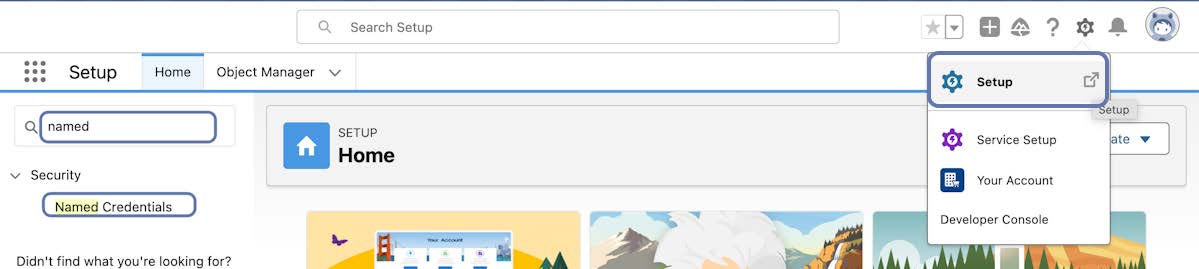
Step 2
Open InfoTrack Named Credential
Click the InfoTrack label to open
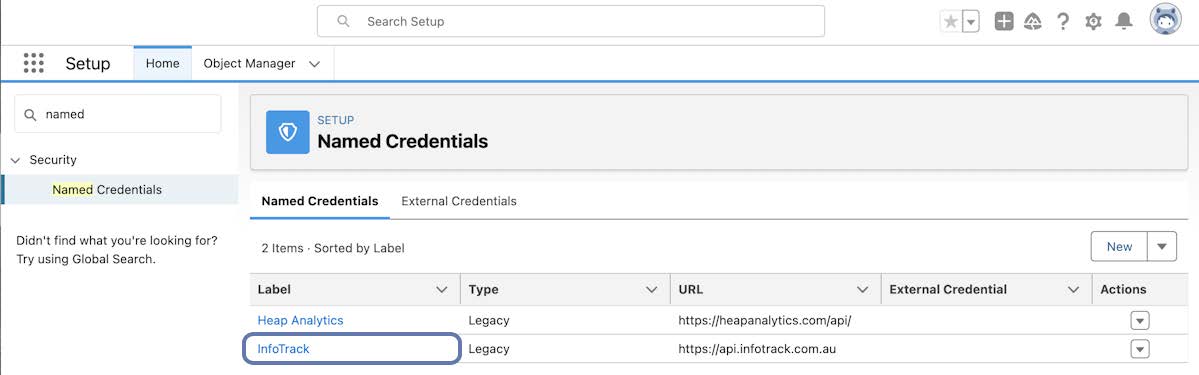
Step 3
Edit Named Credential
Select the Edit button
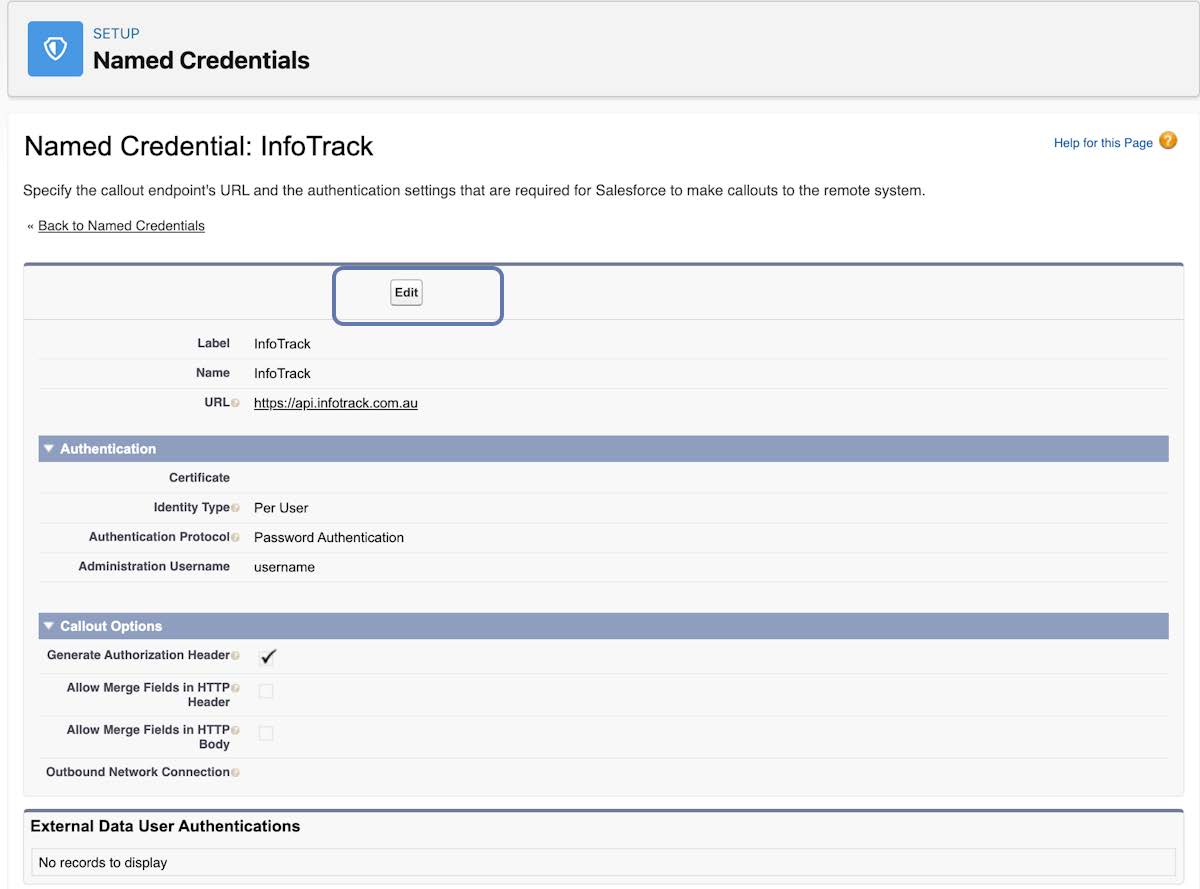
Step 4
Edit Authentication Details
1. Certificate – Leave this blank
2. Identity Type – Update to ‘Per User’
3. Authentication Protocol – Select ‘Password Authentication’
4. Administration Username – The Administration Username from your firms InfoTrack account
5. Administration Password – The Password for your firms Administration Account for InfoTrack
6. Leave all other setting as is and save
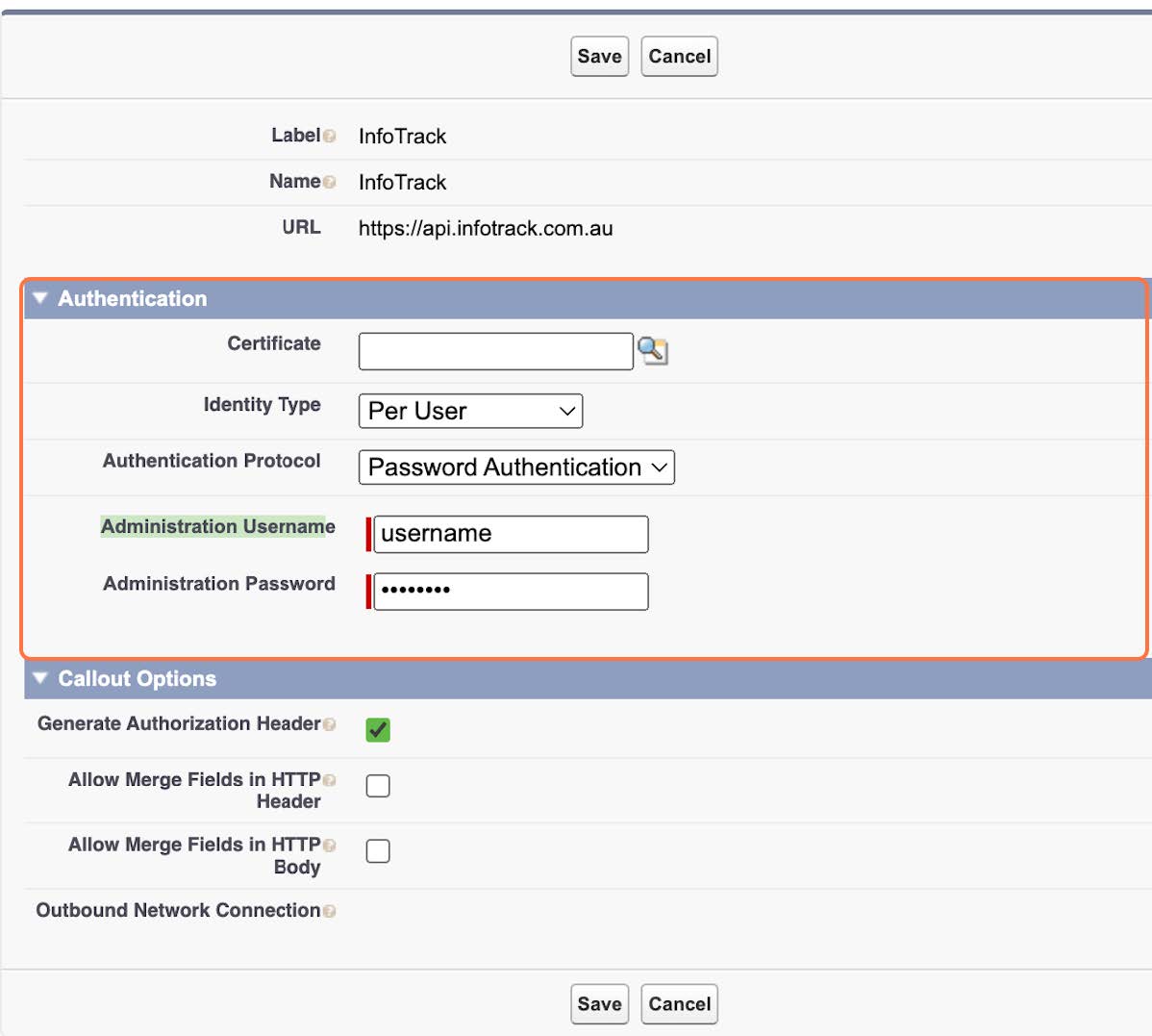
Step 5
User Access
To finalise setup ensure the required users have ‘Nebulaw Conveyancing’ permission set
assigned to either their Profile or User record in Salesforce. Once complete users can
finalise setup by following the related guide Configure InfoTrack Credentials Per User

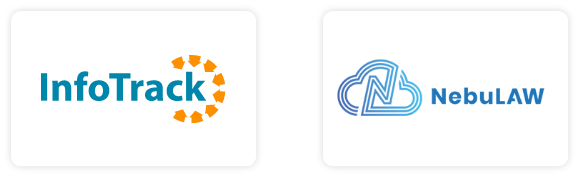
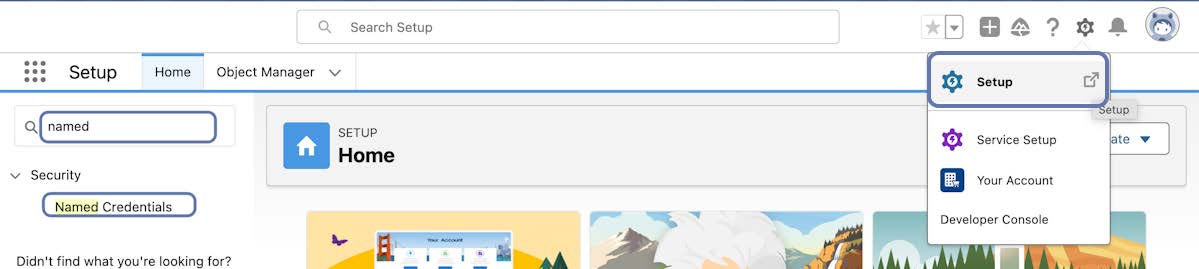
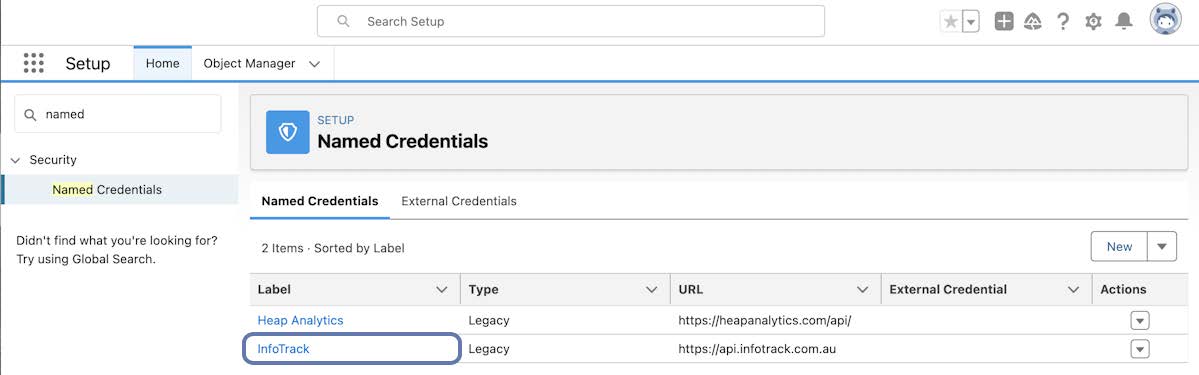
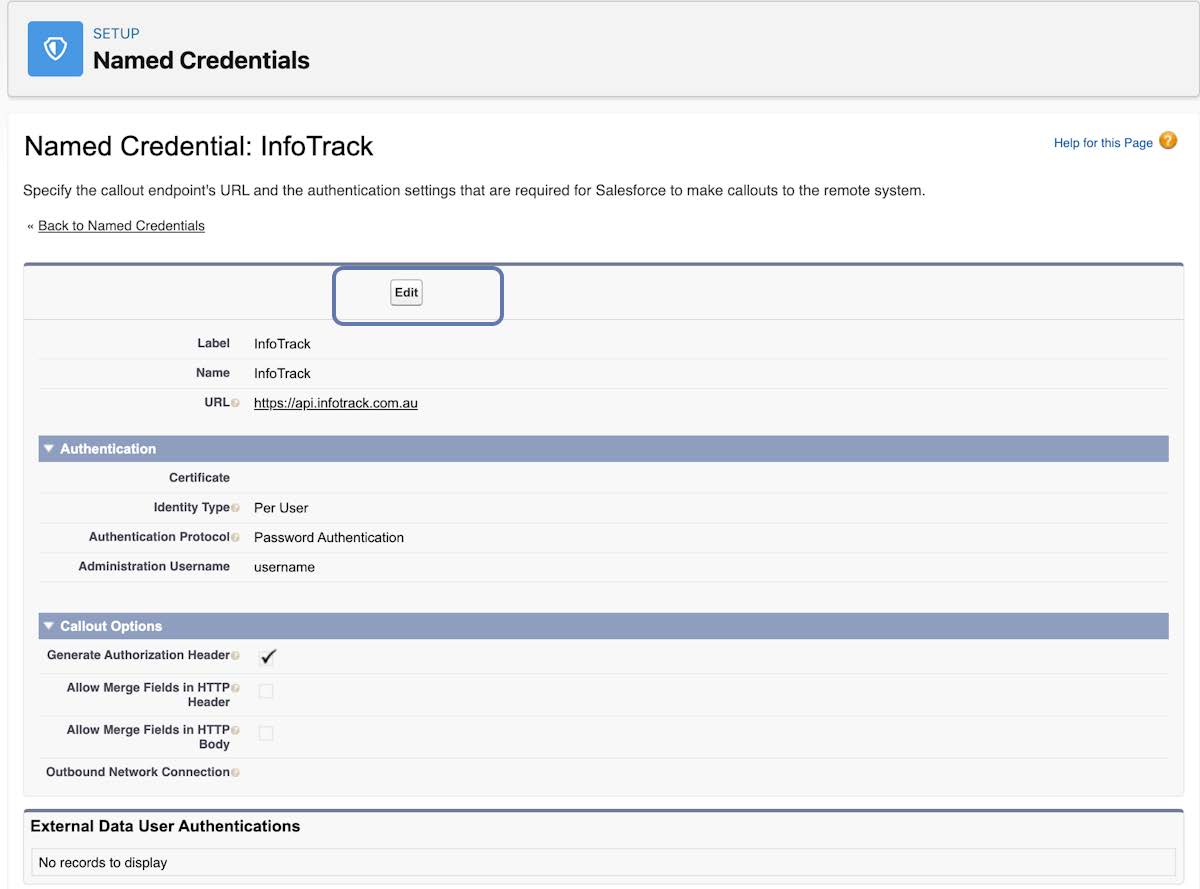
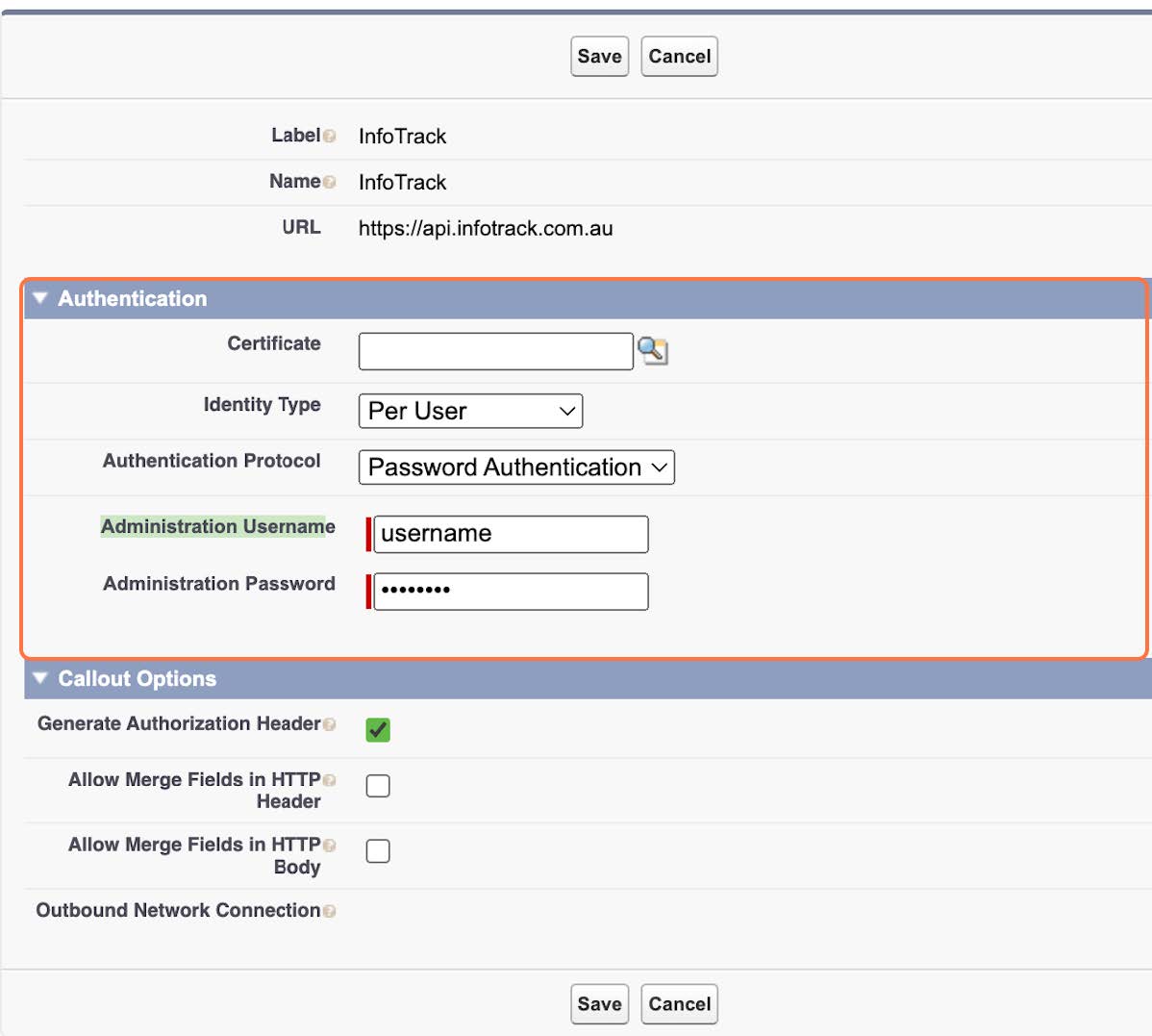

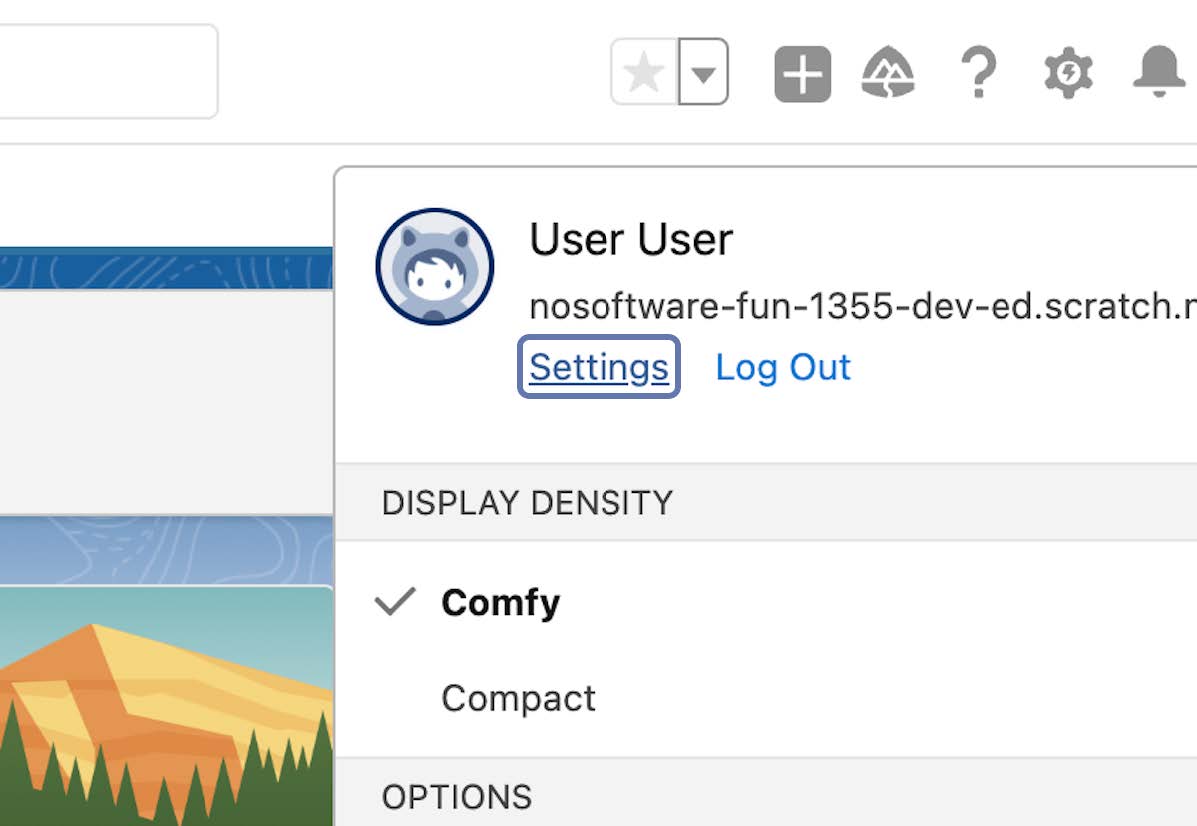
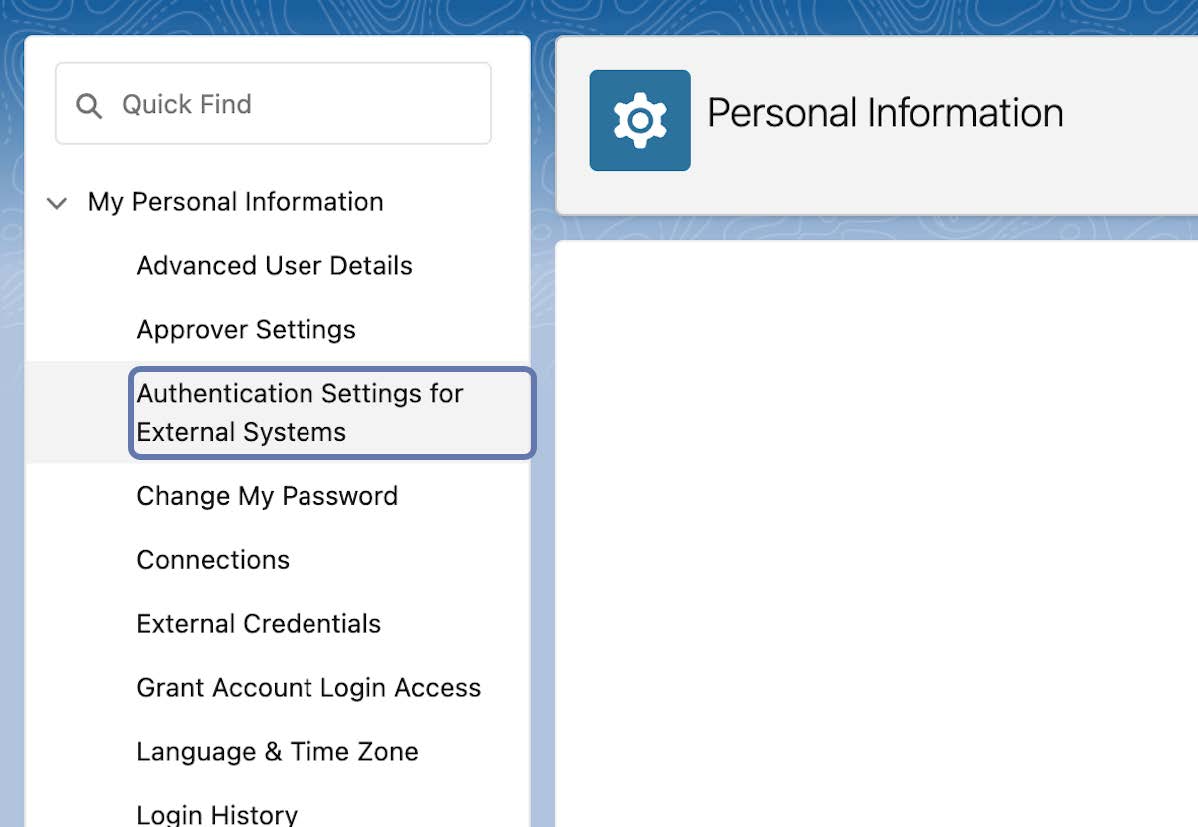
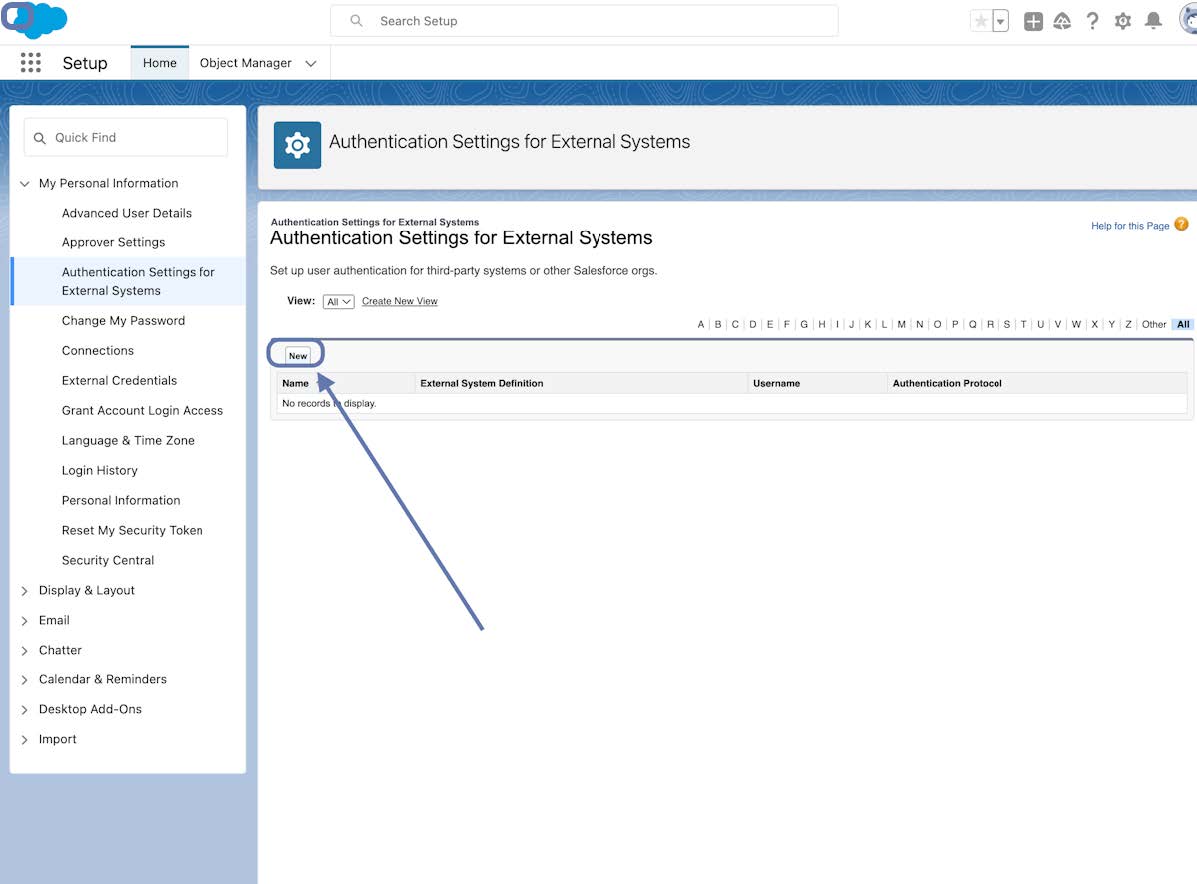
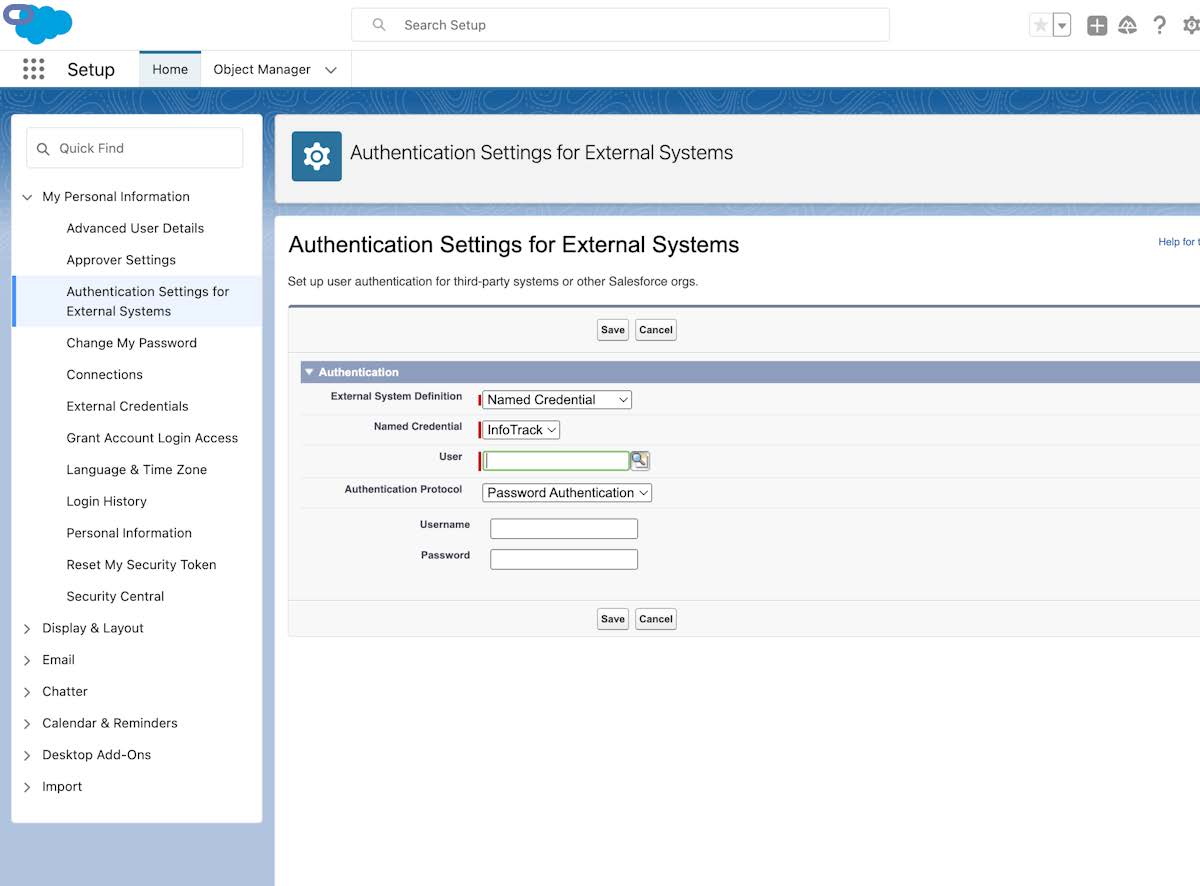
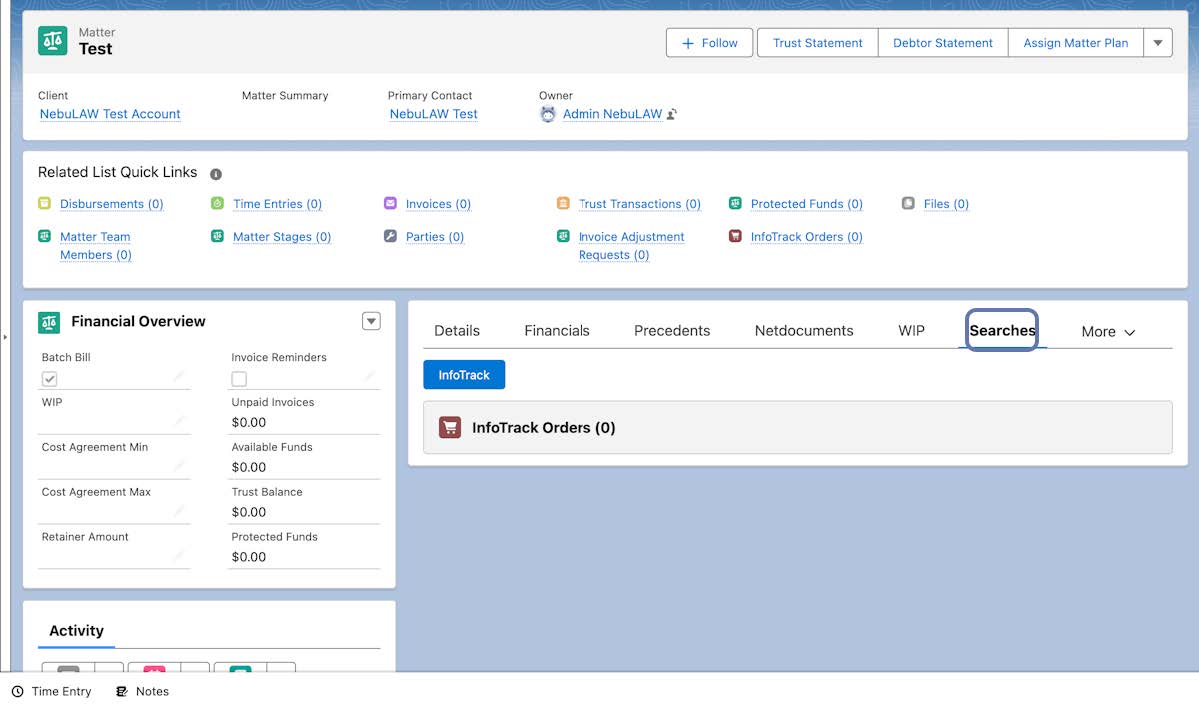
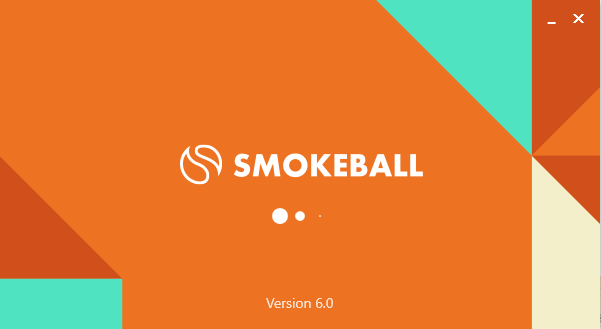 2. Go to the Smokeball Settings
File → Smokeball Settings
2. Go to the Smokeball Settings
File → Smokeball Settings
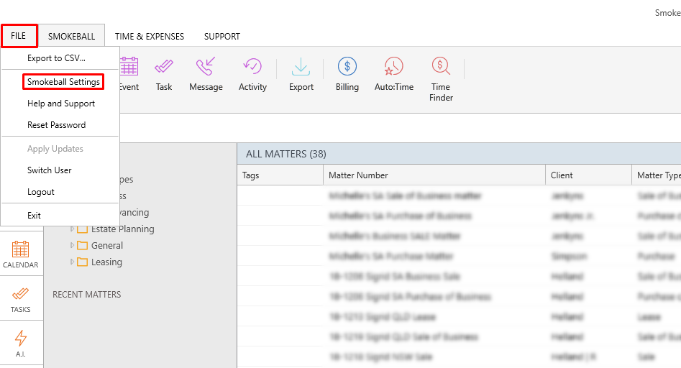 3. Select InfoTrack as your search Provider
Integrated Searching → Select InfoTrack → Click Authorise
3. Select InfoTrack as your search Provider
Integrated Searching → Select InfoTrack → Click Authorise
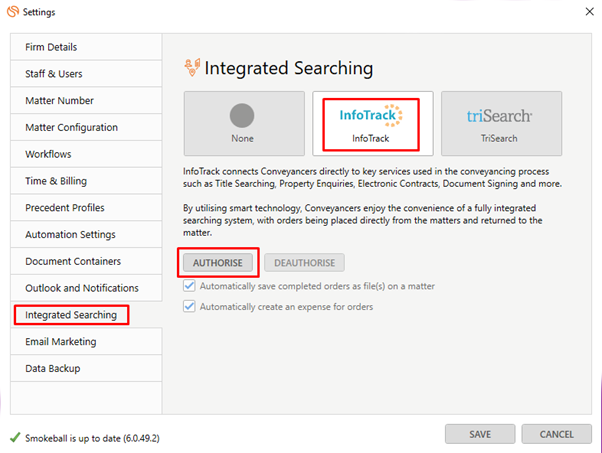
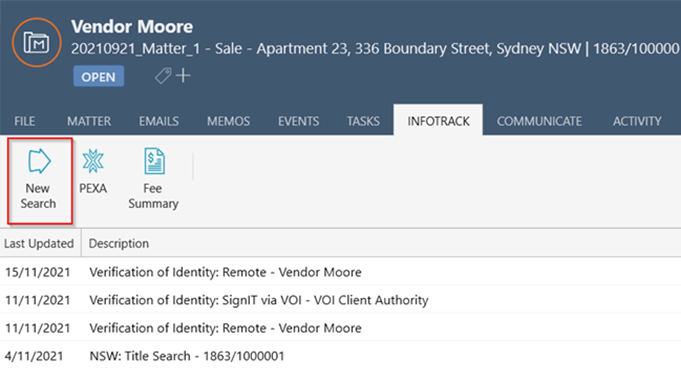 In the tab, it will show the history of orders for that matter, to start searching with InfoTrack just click on the ‘New Searches’ Button which will direct you to the InfoTrack website.
In the tab, it will show the history of orders for that matter, to start searching with InfoTrack just click on the ‘New Searches’ Button which will direct you to the InfoTrack website.