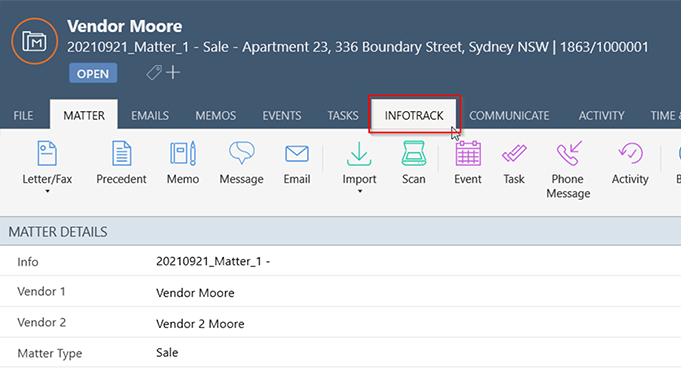Once you have connected your InfoTrack and LEAP accounts, you can begin placing orders. Open a Matter and navigate to the Searching and Services button on your matter ribbon.

Click the Searching & Services button on the toolbar and The InfoTrack Searching & Services window will open.
Accessing InfoTrack Search results in LEAP
When the search has been completed, the document is automatically placed in the Correspondence List of the matter where the search was initiated with a status of Complete.
InfoTrack Cost Recoveries
When you place an order for an InfoTrack search or product, an associated Cost Recovery will be automatically imported into the matter for billing.
To view Cost Recoveries, Open the matter and click the Office Accounting > Cost Recoveries tabs.
You’ll notice an entry in the table for the search or service you ordered using InfoTrack. You can proceed to invoice the entry to your client.
View a Summary of Search Fees for a Matter
Open the matter, select the Details & Correspondence tab. Click the dropdown arrow next to Searching & Services on the toolbar. Select Searching Fees Summary.
The Searching Fees Summary will open in a new window.
Reconcile Searches
Click the LEAP Menu > Accounting > under Office Accounting > Reconcile Searches. The Reconcile Searches will open in a new window.
Select the date range and order status.
Tick the entries that appear on your invoice for a matter.
Click Reconcile Now to finalise or click Save & Reconcile Later to come back to it another time.

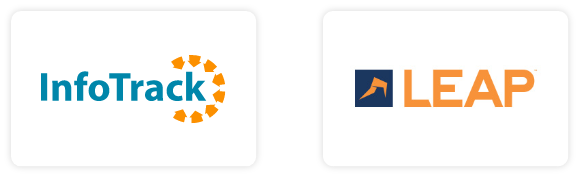
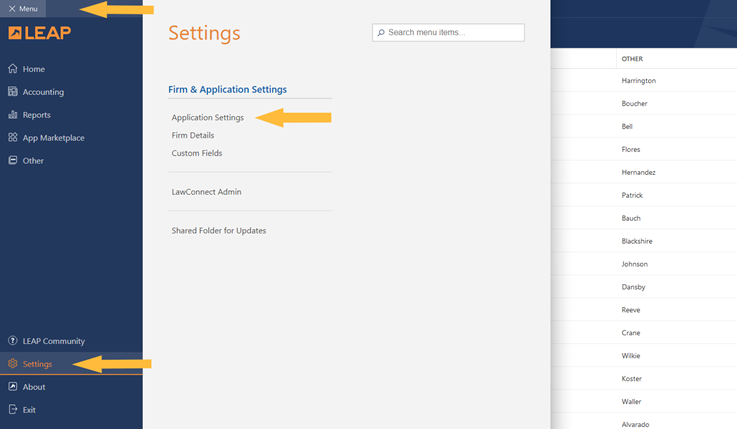
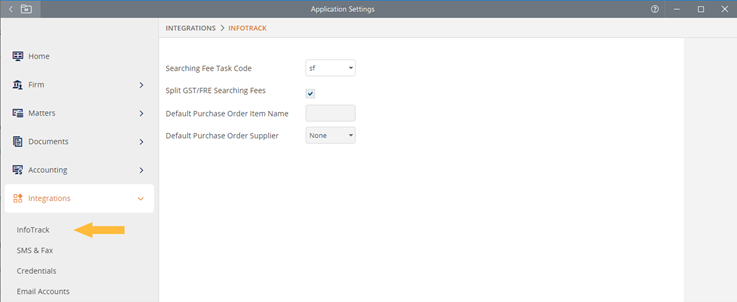
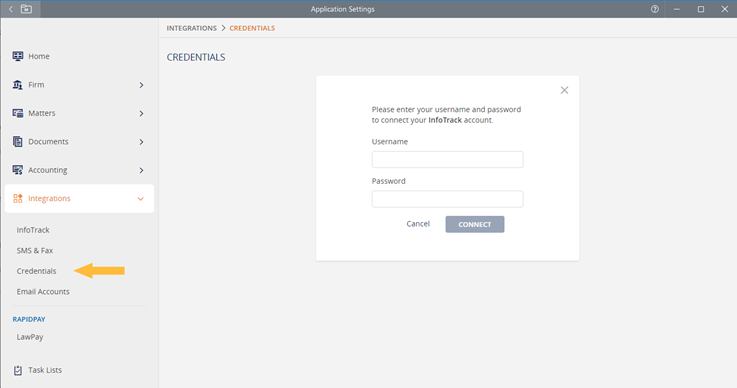

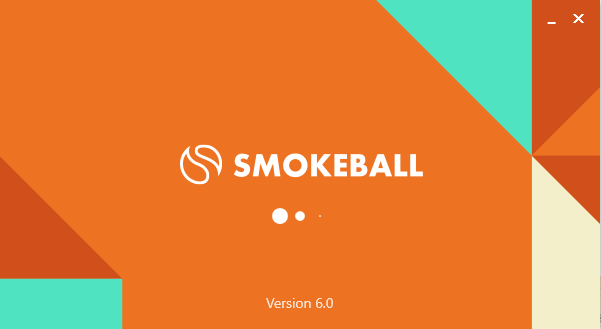 2. Go to the Smokeball Settings
File → Smokeball Settings
2. Go to the Smokeball Settings
File → Smokeball Settings
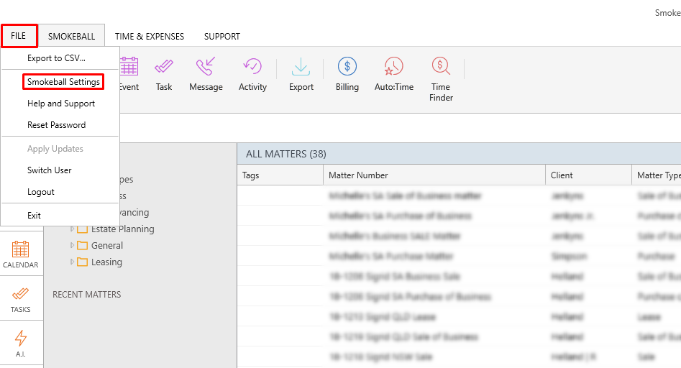 3. Select InfoTrack as your search Provider
Integrated Searching → Select InfoTrack → Click Authorise
3. Select InfoTrack as your search Provider
Integrated Searching → Select InfoTrack → Click Authorise
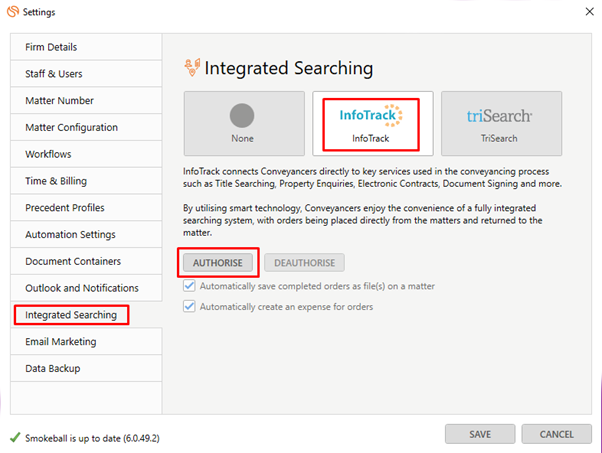
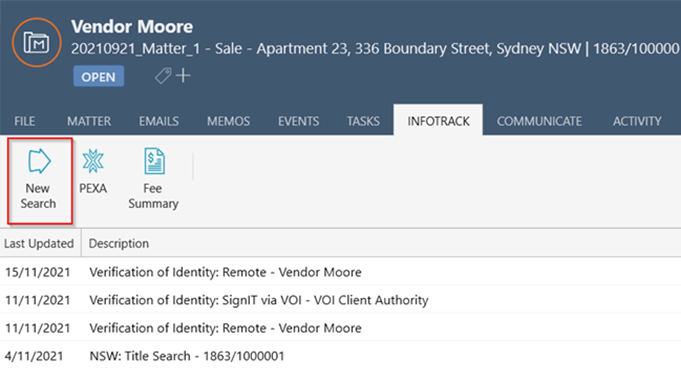 In the tab, it will show the history of orders for that matter, to start searching with InfoTrack just click on the ‘New Searches’ Button which will direct you to the InfoTrack website.
In the tab, it will show the history of orders for that matter, to start searching with InfoTrack just click on the ‘New Searches’ Button which will direct you to the InfoTrack website.