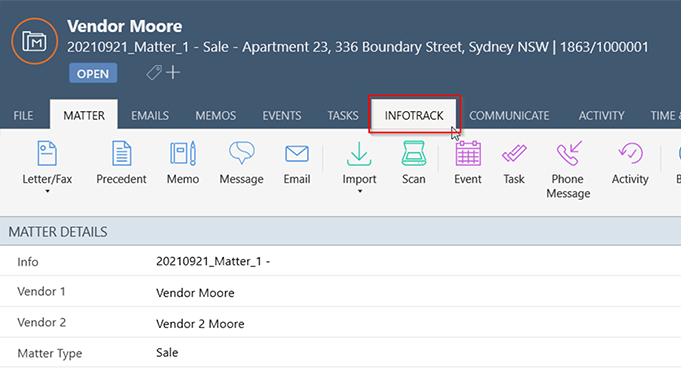Home » Integration Support » PracticeEvolve
PracticeEvolve
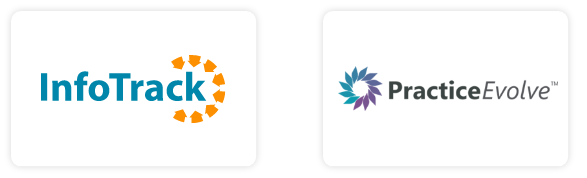
InfoTrack provides a free plugin which allows you to perform property, company and personal searches from within your matters in PracticeEvolve.
The search results are posted back to the matters and the costs are automatically created as disbursements so you can recover these costs from your clients.
You will need to have or to setup an account with InfoTrack and know your InfoTrack username and password to setup the plugin.
The search results are posted back to the matters and the costs are automatically created as disbursements so you can recover these costs from your clients.
You will need to have or to setup an account with InfoTrack and know your InfoTrack username and password to setup the plugin.
Step 1: Setup InfoTrack as a Search Provider.
Open a matter, Go to the Search Requests tab, Select Search in the top ribbon and then Click on the Provider Settings icon.
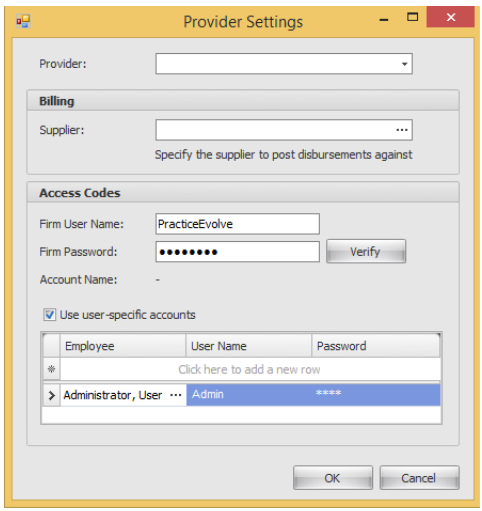
Step 2. Add the InfoTrack Billing Supplier.
Click Create Supplier icon under the Office tab.
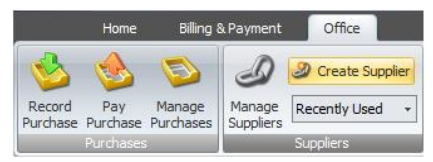
Step 3. Setup InfoTrack user credentials.
A single InfoTrack login can be used for all searches or you can setup individual InfoTrack logins for each staff member in the firm. We recommend individual logins as this provides full visibility of searches ordered.
Enter the InfoTrack credential for each user
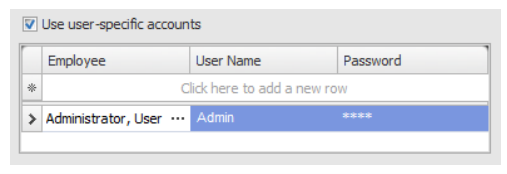
Step 4. Add the InfoTrack firm username and password.
These credentials are used to connect to InfoTrack if a individual user does not have their own InfoTrack credentials configured.

Step 5. Set InfoTrack Search Permissions.
The permission relating to accessing searches in PracticeEvolve is called Searching Permission and is located under the Manage Permissions icon. There are three levels of searching permissions:
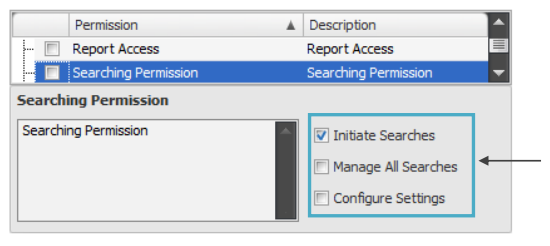
Open a matter, Go to the Search Requests tab, Select Search in the top ribbon and then Click on the Provider Settings icon.
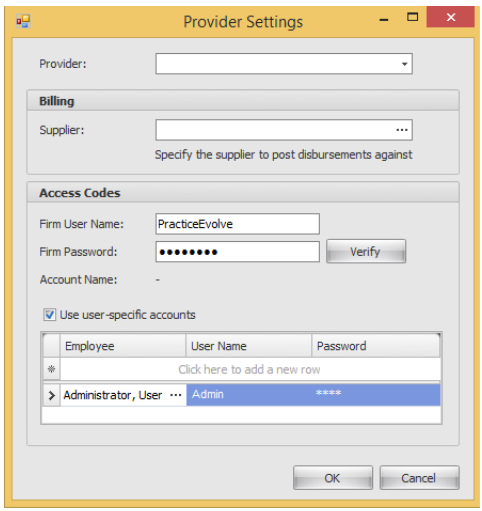
Step 2. Add the InfoTrack Billing Supplier.
Click Create Supplier icon under the Office tab.
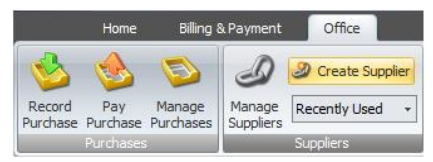
Step 3. Setup InfoTrack user credentials.
A single InfoTrack login can be used for all searches or you can setup individual InfoTrack logins for each staff member in the firm. We recommend individual logins as this provides full visibility of searches ordered.
Enter the InfoTrack credential for each user
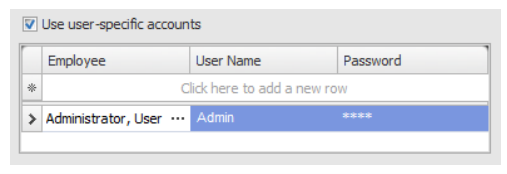
Step 4. Add the InfoTrack firm username and password.
These credentials are used to connect to InfoTrack if a individual user does not have their own InfoTrack credentials configured.

Step 5. Set InfoTrack Search Permissions.
The permission relating to accessing searches in PracticeEvolve is called Searching Permission and is located under the Manage Permissions icon. There are three levels of searching permissions:
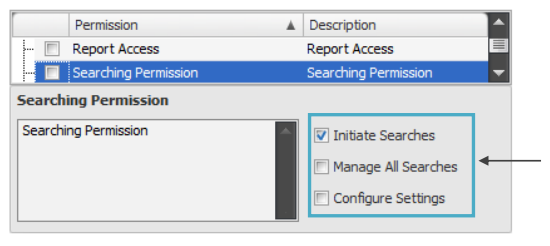
- Initiate Searches Allows users to run searches. They will be able to see the Search Requests tab in the matter, but not the Manages Requests icon under the Home tab.
- Manage All Searches Allows users to see every search that has been run by a user for any matter. They will be able to see the Manage Requests icon under the Home tab.
- Configure Settings Allows users to see and alter the Provider Settings.
Once the Search Provider Setup has been completed, open Matter and select the Searches tab.
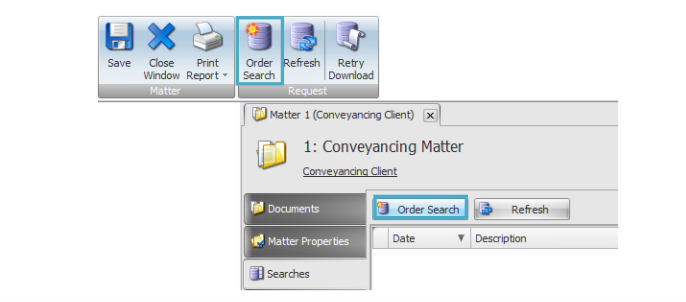
To Order a new Search, click the Order Search button.
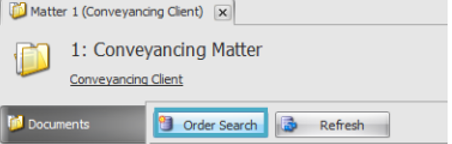
The InfoTrack website will open using the default browser with your PracticeEvolve matter information pre-populated.
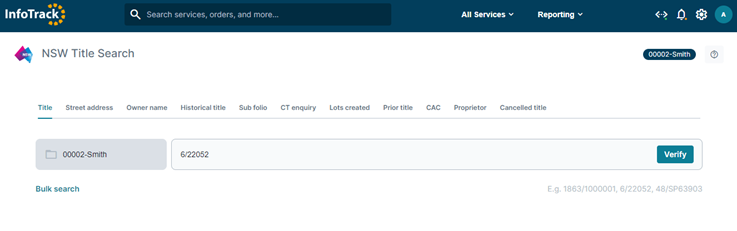
Completed Search results will be returned to PracticeEvolve automatically.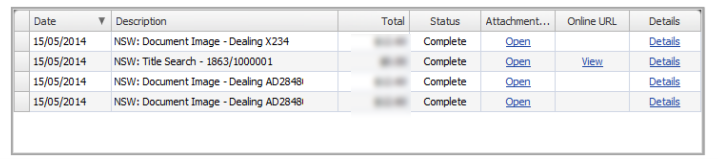
Once a search has been completed, the document will be automatically saved to a Search Documents folder in the Document Explorer. If you don’t have a Search Documents folder, one will be automatically created for you the first time you run a search.
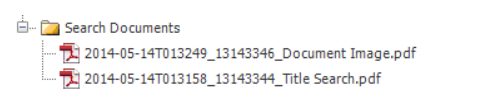
Once the search has been completed, an Anticipated Disbursement will be automatically added to the Disbursements tab on the matter.
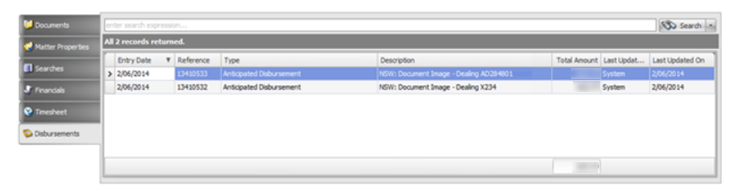
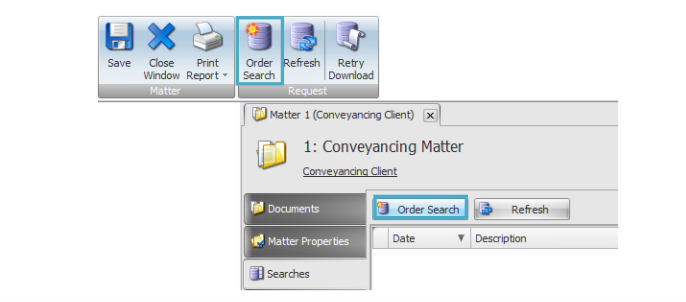
To Order a new Search, click the Order Search button.
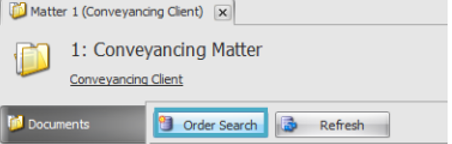
The InfoTrack website will open using the default browser with your PracticeEvolve matter information pre-populated.
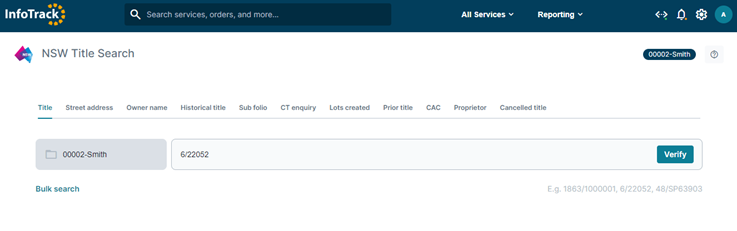
Completed Search results will be returned to PracticeEvolve automatically.
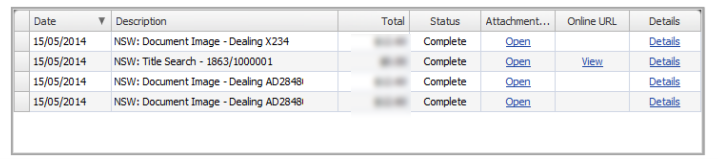
Once a search has been completed, the document will be automatically saved to a Search Documents folder in the Document Explorer. If you don’t have a Search Documents folder, one will be automatically created for you the first time you run a search.
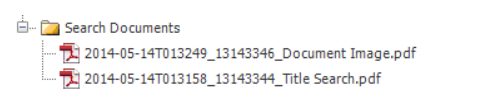
Once the search has been completed, an Anticipated Disbursement will be automatically added to the Disbursements tab on the matter.
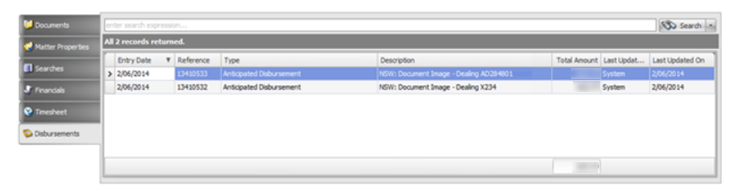
1. Login to Smokeball
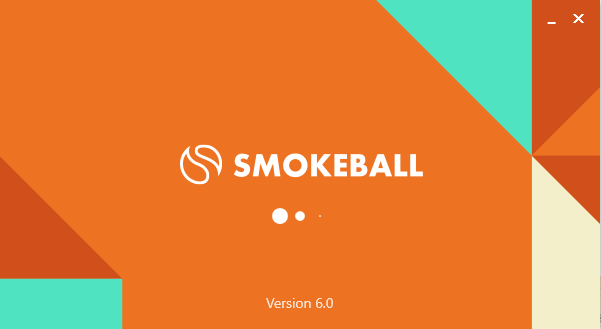 2. Go to the Smokeball Settings
File → Smokeball Settings
2. Go to the Smokeball Settings
File → Smokeball Settings
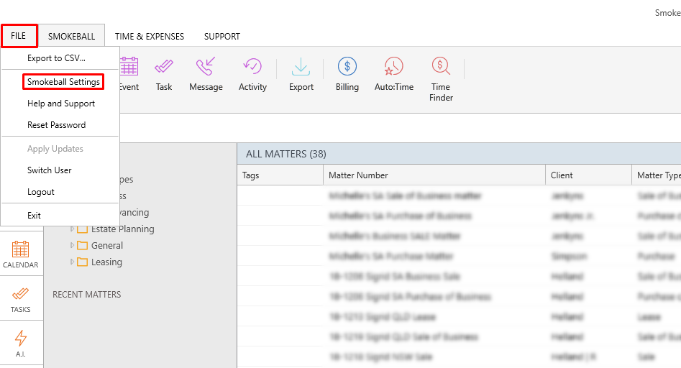 3. Select InfoTrack as your search Provider
Integrated Searching → Select InfoTrack → Click Authorise
3. Select InfoTrack as your search Provider
Integrated Searching → Select InfoTrack → Click Authorise
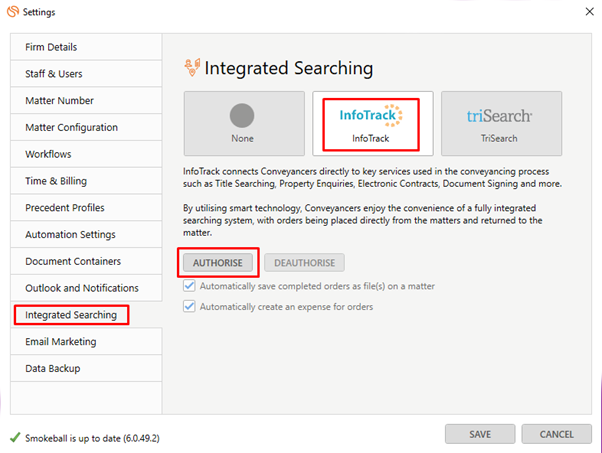
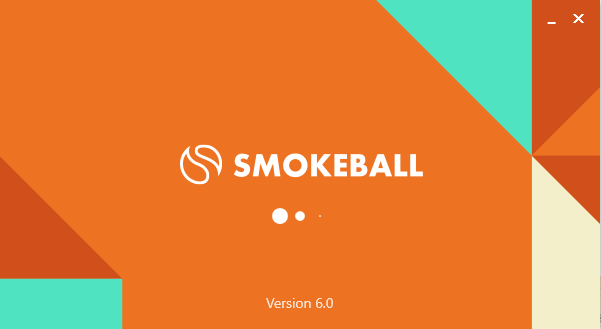 2. Go to the Smokeball Settings
File → Smokeball Settings
2. Go to the Smokeball Settings
File → Smokeball Settings
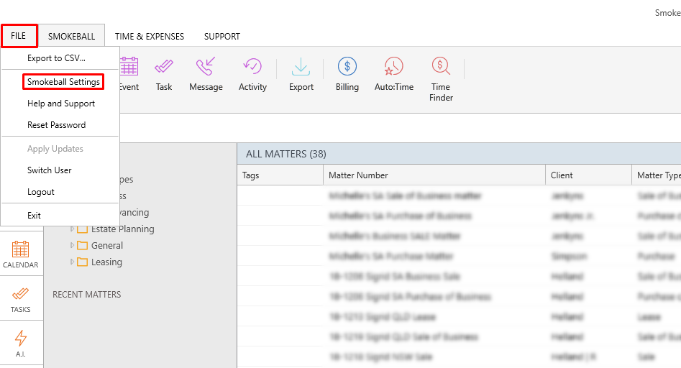 3. Select InfoTrack as your search Provider
Integrated Searching → Select InfoTrack → Click Authorise
3. Select InfoTrack as your search Provider
Integrated Searching → Select InfoTrack → Click Authorise
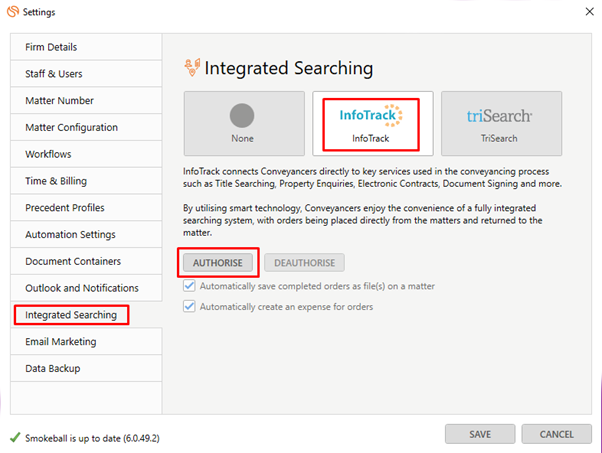
Open a matter and click on the InfoTrack Tab
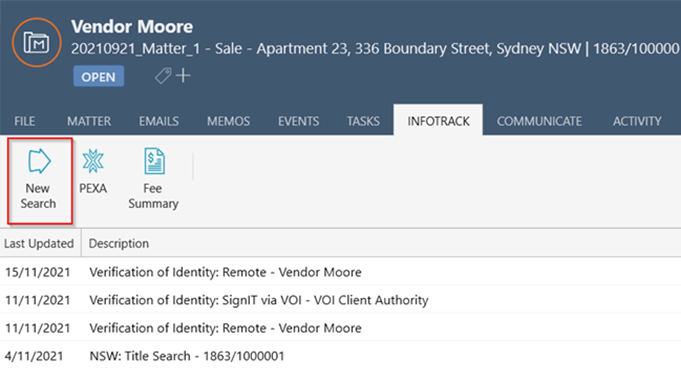 In the tab, it will show the history of orders for that matter, to start searching with InfoTrack just click on the ‘New Searches’ Button which will direct you to the InfoTrack website.
In the tab, it will show the history of orders for that matter, to start searching with InfoTrack just click on the ‘New Searches’ Button which will direct you to the InfoTrack website.
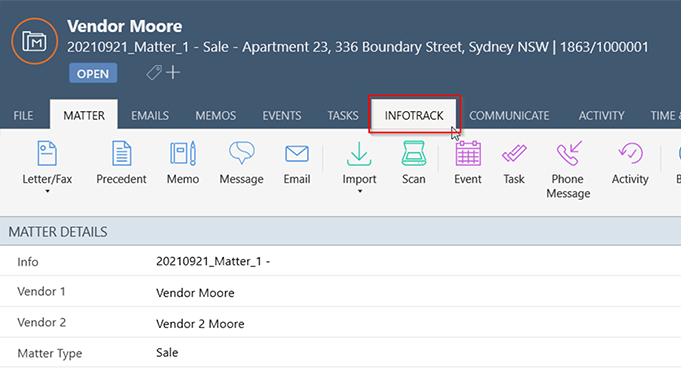
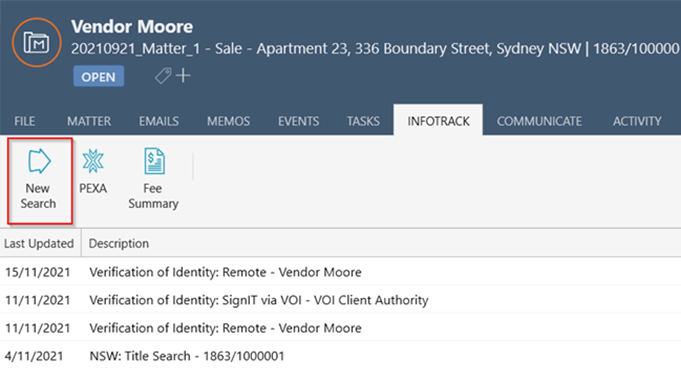 In the tab, it will show the history of orders for that matter, to start searching with InfoTrack just click on the ‘New Searches’ Button which will direct you to the InfoTrack website.
In the tab, it will show the history of orders for that matter, to start searching with InfoTrack just click on the ‘New Searches’ Button which will direct you to the InfoTrack website.